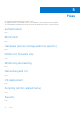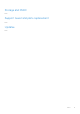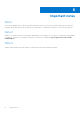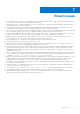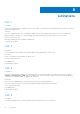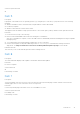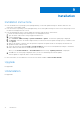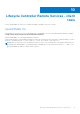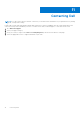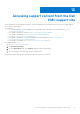Release Notes
Table Of Contents
- Integrated Dell Remote Access Controller 7 (iDRAC7) and iDRAC8 with Lifecycle Controller for Dell PowerEdge Servers Version 2.40.40.40 Release Notes
- Release Notes
- Platforms affected
- What is Supported?
- What’s new
- Fixes
- Important notes
- Known issues
- Limitations
- Installation
- Lifecycle Controller Remote Services - client tools
- Contacting Dell
- Accessing support content from the Dell EMC support site
Installation
Installation instructions
● From the Windows host operating system (Managed Node), run the Dell Update Package for Windows and follow the
instructions on the update wizard.
● From the Linux host operating system (Managed Node), run the Dell Update Package for Linux from the shell prompt. Follow
the instructions displayed on the console.
● From the management station, remotely update the firmware using the iDRAC web interface:
1. Extract the firmware image self-extracting file to the management station.
2. Open the iDRAC web interface using a supported web browser.
3. Log in as administrator.
4. Go to Overview > iDRAC Settings > Update and Rollback > Update. The Firmware Update page is displayed.
5. Click Browse, select the .d7 firmware image file that you extracted or the Dell Update Package (DUP) for Windows, and
click Upload.
6. Wait for the upload to complete. After the upload is completed, the Update Details section displays the firmware file
uploaded to iDRAC and the status.
7. Select the firmware file and click Install or Install and Reboot. If it is a DUP, Install dynamically changes to Install and
Reboot and at the same time the Install Next Reboot is activated.
When you click Install and Reboot or Install Next Reboot, the message “Updating Job Queue” is displayed.
8. Click OK. The Job Queue page is displayed, where you can view and manage the firmware update.
After the update is completed, iDRAC restarts automatically.
For more information, see the iDRAC 8/7 v2.40.40.40 User’s Guide available at dell.com/idracmanuals.
Upgrade
Not applicable.
Uninstallation
Not applicable.
9
16 Installation