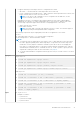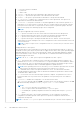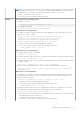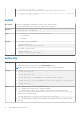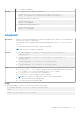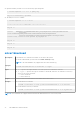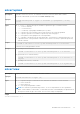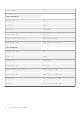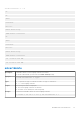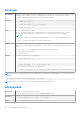Reference Guide
Table Of Contents
- iDRAC 8/7 v2.40.40.40 RACADM CLI Guide
- Introduction
- RACADM Subcommand Details
- Guidelines to Quote Strings Containing Special Characters When Using RACADM Commands
- help and help subcommand
- arp
- autoupdatescheduler
- cd
- cd..
- clearasrscreen
- clearpending
- closessn
- clrsel
- config
- coredump
- coredumpdelete
- diagnostics
- eventfilters
- fcstatistics
- frontpanelerror
- fwupdate
- get
- getconfig
- gethostnetworkinterfaces
- getled
- getniccfg
- getraclog
- getractime
- getsel
- getsensorinfo
- getssninfo
- getsvctag
- getsysinfo
- gettracelog
- getversion
- hwinventory
- ifconfig
- inlettemphistory
- jobqueue
- krbkeytabupload
- lclog
- license
- netstat
- nicstatistics
- ping
- ping6
- RACADM Proxy
- racdump
- racreset
- racresetcfg
- remoteimage
- rollback
- sensorsettings
- serveraction
- set
- setled
- setniccfg
- sshpkauth
- sslcertdownload
- sslcertupload
- sslcertview
- sslcertdelete
- sslcsrgen
- sslkeyupload
- sslresetcfg
- storage
- swinventory
- systemconfig
- systemerase
- systemperfstatistics
- techsupreport
- testemail
- testtrap
- testalert
- traceroute
- traceroute6
- update
- usercertupload
- usercertview
- vflashsd
- vflashpartition
- vmdisconnect
- iDRAC Property Database Group and Object Descriptions
- Displayable Characters
- idRacInfo
- cfgStaticLanNetworking
- cfgRemoteHosts
- cfgUserAdmin
- cfgEmailAlert
- cfgSessionManagement
- cfgSerial
- cfgOobSnmp
- cfgRacTuning
- ifcRacManagedNodeOs
- cfgRacVirtual
- cfgServerInfo
- cfgActiveDirectory
- cfgLDAP
- cfgLdapRoleGroup
- cfgStandardSchema
- cfgThermal
- cfgIpmiSol
- cfgIpmiLan
- cfgIpmiPetIpv6
- cfgIpmiPef
- cfgIpmiPet
- cfgUserDomain
- cfgServerPower
- cfgServerPowerSupply
- cfgIPv6LanNetworking
- cfgIpv6StaticLanNetworking
- cfgIPv6URL
- cfgIpmiSerial
- cfgSmartCard
- cfgNetTuning
- cfgSensorRedundancy
- cfgVFlashSD
- cfgVFlashPartition
- cfgLogging
- cfgRacSecurity
- Database Objects With Get and Set Commands
- System.Backplane
- System.ChassisControl
- System.ChassisInfo
- System.QuickSync
- System.LCD
- System.Location
- System.Power
- System.Power.Supply
- System.ServerOS
- System.ThermalSettings
- System.ThermalConfig
- LifecycleController.LCAttributes
- iDRAC.ActiveDirectory
- iDRAC.ADGroup
- iDRAC.AutoOSLock
- iDRAC.EmailAlert
- iDRAC.Info
- iDRAC.IOIDOpt
- iDRAC.IPBlocking
- iDRAC.IPMILan
- iDRAC.IPMISerial
- iDRAC.IPMISOL
- iDRAC.IPv4
- iDRAC.IPv4Static
- iDRAC.IPv6
- iDRAC.IPv6Static
- iDRAC.IPv6URL
- iDRAC.LDAP
- iDRAC.LDAPRoleGroup
- iDRAC.LocalSecurity
- iDRAC.Logging
- iDRAC.NIC
- iDRAC.NICStatic
- iDRAC.NTPConfigGroup
- iDRAC.OS-BMC
- iDRAC.Racadm
- iDRAC.Redfish
- iDRAC.Redfisheventing
- iDRAC.RemoteHosts
- iDRAC.RFS
- iDRAC.RSM
- iDRAC.Security
- iDRAC.Serial
- iDRAC.SerialRedirection
- iDRAC.serverboot
- iDRAC.ServiceModule
- iDRAC.SmartCard
- iDRAC.SNMP
- iDRAC.SNMP.Alert
- iDRAC.SSH
- iDRAC.SysLog
- iDRAC.Telnet
- iDRAC.Time
- iDRAC.Tuning
- iDRAC.Update
- iDRAC.USB
- iDRAC.UserDomain
- iDRAC.Users
- iDRAC.vflashpartition
- iDRAC.vflashsd
- iDRAC.VirtualConsole
- iDRAC.VirtualMedia
- iDRAC.VNCServer
- iDRAC.WebServer
- BIOS.BiosBootSettings
- BIOS.EmbServerMgmt
- BIOS.IntegratedDevices
- BIOS.MemSettings
- BIOS.MiscSettings
- BIOS.NetworkSettings
- BIOS.OneTimeBoot
- BIOS.ProcSettings
- BIOS.ProxyAttributes
- BIOS.PxeDev1Settings
- BIOS.SataSettings
- BIOS.SerialCommSettings
- BIOS.SlotDisablement
- BIOS.SysInformation
- BIOS.SysProfileSettings
- BIOS.SysSecurity
- BIOS.UefiBootSettings
- FC.FCDevice
- FC.FCTarget
- FC.HBAConfig
- FC.PortConfig
- NIC.ConfigureFormn
- NIC.DCBSettings
- NIC.DeviceLevelConfig
- NIC.FCOECapabilities
- NIC.FCoEConfiguration
- NIC.FCoEGenParams
- NIC.FrmwImgMenu
- NIC.GlobalBandwidthAllocation
- NIC.IscsiFirstTgtParams
- NIC.IscsiGenParams
- NIC.IscsiInitiatorParams
- NIC.IscsiSecondaryDeviceParams
- NIC.IscsiSecondTgtParams
- NIC.NICConfig
- NIC.NICPartitioningConfig
- NIC.VndrConfigGroup
- Storage.Controller
- Storage.enclosure
- Storage.PhysicalDisk
- Storage.VirtualDisk
- Deprecated and New Subcommands
- Legacy and New Groups and Objects
sslcertupload
Description
Uploads a custom SSL server or CA certificate for Directory Service from the client to iDRAC.
To run this subcommand, you must have the Server Control privilege.
Synopsis
racadm sslcertupload -t <type> -f <filename> -p <passphrase> [-k <key
file>]
Input
● -t <type> — Specifies the type of certificate to upload. The type of certificate must be:
○ 1 — server certificate
○ 2 — Active Directory
○ 3 — Public Key Cryptography Standards (PKCS) format
● -f — Specifies the source filename in the local file system of the certificate uploaded.
● -k — Specifies optional source filename for private key when using type 6.
● -p — Pass phrase for decrypting the PKCS12 file uploaded.
● -k — Filename of the private key file while using type 6. The private key is generated when the CSR
is generated. If the CSR is generated on another server, then it is necessary to upload the private key
with the certificate.
Output
racadm -r 192.168.0.2 -u root -p xxx sslcertupload -t 2 -f cert.txt
Certificate successfully uploaded to the RAC.
Example
● Uploading a server certificate.
racadm -r 192.168.0.2 -u root -p xxx sslcertupload -t 1 -f cert.txt
● Upload web server certificate and key
racadm -r 192.168.0.2 -u root -p xxx sslcertupload -t 6 -f cert.txt -k
key.txt
● Uploading Active Directory Certificate
racadm -r 192.168.0.2 -u root -p xxx sslcertupload -t 2 -f ad_cert.txt
sslcertview
Description
Displays the SSL server or CA certificate that exists on iDRAC.
Synopsis
racadm sslcertview -t <type> [-A]
Input
● -t — Specifies the type of certificate to view, either the CA certificate or server certificate.
○ 1=server certificate
○ 2=Active Directory
● -A — Prevents printing headers or labels.
NOTE: If a certificate is generated using comma ‘,’ as one of the parameters for the Organization
Name, Common Name, Location Name, or State Name, then this command displays the partial name in
the respective fields only up to the comma. The rest of the string is not displayed.
Output
racadm sslcertview -t 1
RACADM Subcommand Details
77