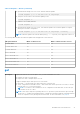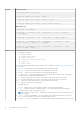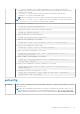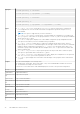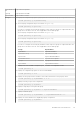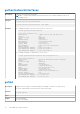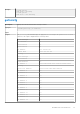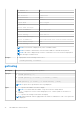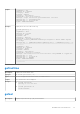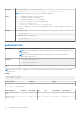Reference Guide
Table Of Contents
- iDRAC 8/7 v2.40.40.40 RACADM CLI Guide
- Introduction
- RACADM Subcommand Details
- Guidelines to Quote Strings Containing Special Characters When Using RACADM Commands
- help and help subcommand
- arp
- autoupdatescheduler
- cd
- cd..
- clearasrscreen
- clearpending
- closessn
- clrsel
- config
- coredump
- coredumpdelete
- diagnostics
- eventfilters
- fcstatistics
- frontpanelerror
- fwupdate
- get
- getconfig
- gethostnetworkinterfaces
- getled
- getniccfg
- getraclog
- getractime
- getsel
- getsensorinfo
- getssninfo
- getsvctag
- getsysinfo
- gettracelog
- getversion
- hwinventory
- ifconfig
- inlettemphistory
- jobqueue
- krbkeytabupload
- lclog
- license
- netstat
- nicstatistics
- ping
- ping6
- RACADM Proxy
- racdump
- racreset
- racresetcfg
- remoteimage
- rollback
- sensorsettings
- serveraction
- set
- setled
- setniccfg
- sshpkauth
- sslcertdownload
- sslcertupload
- sslcertview
- sslcertdelete
- sslcsrgen
- sslkeyupload
- sslresetcfg
- storage
- swinventory
- systemconfig
- systemerase
- systemperfstatistics
- techsupreport
- testemail
- testtrap
- testalert
- traceroute
- traceroute6
- update
- usercertupload
- usercertview
- vflashsd
- vflashpartition
- vmdisconnect
- iDRAC Property Database Group and Object Descriptions
- Displayable Characters
- idRacInfo
- cfgStaticLanNetworking
- cfgRemoteHosts
- cfgUserAdmin
- cfgEmailAlert
- cfgSessionManagement
- cfgSerial
- cfgOobSnmp
- cfgRacTuning
- ifcRacManagedNodeOs
- cfgRacVirtual
- cfgServerInfo
- cfgActiveDirectory
- cfgLDAP
- cfgLdapRoleGroup
- cfgStandardSchema
- cfgThermal
- cfgIpmiSol
- cfgIpmiLan
- cfgIpmiPetIpv6
- cfgIpmiPef
- cfgIpmiPet
- cfgUserDomain
- cfgServerPower
- cfgServerPowerSupply
- cfgIPv6LanNetworking
- cfgIpv6StaticLanNetworking
- cfgIPv6URL
- cfgIpmiSerial
- cfgSmartCard
- cfgNetTuning
- cfgSensorRedundancy
- cfgVFlashSD
- cfgVFlashPartition
- cfgLogging
- cfgRacSecurity
- Database Objects With Get and Set Commands
- System.Backplane
- System.ChassisControl
- System.ChassisInfo
- System.QuickSync
- System.LCD
- System.Location
- System.Power
- System.Power.Supply
- System.ServerOS
- System.ThermalSettings
- System.ThermalConfig
- LifecycleController.LCAttributes
- iDRAC.ActiveDirectory
- iDRAC.ADGroup
- iDRAC.AutoOSLock
- iDRAC.EmailAlert
- iDRAC.Info
- iDRAC.IOIDOpt
- iDRAC.IPBlocking
- iDRAC.IPMILan
- iDRAC.IPMISerial
- iDRAC.IPMISOL
- iDRAC.IPv4
- iDRAC.IPv4Static
- iDRAC.IPv6
- iDRAC.IPv6Static
- iDRAC.IPv6URL
- iDRAC.LDAP
- iDRAC.LDAPRoleGroup
- iDRAC.LocalSecurity
- iDRAC.Logging
- iDRAC.NIC
- iDRAC.NICStatic
- iDRAC.NTPConfigGroup
- iDRAC.OS-BMC
- iDRAC.Racadm
- iDRAC.Redfish
- iDRAC.Redfisheventing
- iDRAC.RemoteHosts
- iDRAC.RFS
- iDRAC.RSM
- iDRAC.Security
- iDRAC.Serial
- iDRAC.SerialRedirection
- iDRAC.serverboot
- iDRAC.ServiceModule
- iDRAC.SmartCard
- iDRAC.SNMP
- iDRAC.SNMP.Alert
- iDRAC.SSH
- iDRAC.SysLog
- iDRAC.Telnet
- iDRAC.Time
- iDRAC.Tuning
- iDRAC.Update
- iDRAC.USB
- iDRAC.UserDomain
- iDRAC.Users
- iDRAC.vflashpartition
- iDRAC.vflashsd
- iDRAC.VirtualConsole
- iDRAC.VirtualMedia
- iDRAC.VNCServer
- iDRAC.WebServer
- BIOS.BiosBootSettings
- BIOS.EmbServerMgmt
- BIOS.IntegratedDevices
- BIOS.MemSettings
- BIOS.MiscSettings
- BIOS.NetworkSettings
- BIOS.OneTimeBoot
- BIOS.ProcSettings
- BIOS.ProxyAttributes
- BIOS.PxeDev1Settings
- BIOS.SataSettings
- BIOS.SerialCommSettings
- BIOS.SlotDisablement
- BIOS.SysInformation
- BIOS.SysProfileSettings
- BIOS.SysSecurity
- BIOS.UefiBootSettings
- FC.FCDevice
- FC.FCTarget
- FC.HBAConfig
- FC.PortConfig
- NIC.ConfigureFormn
- NIC.DCBSettings
- NIC.DeviceLevelConfig
- NIC.FCOECapabilities
- NIC.FCoEConfiguration
- NIC.FCoEGenParams
- NIC.FrmwImgMenu
- NIC.GlobalBandwidthAllocation
- NIC.IscsiFirstTgtParams
- NIC.IscsiGenParams
- NIC.IscsiInitiatorParams
- NIC.IscsiSecondaryDeviceParams
- NIC.IscsiSecondTgtParams
- NIC.NICConfig
- NIC.NICPartitioningConfig
- NIC.VndrConfigGroup
- Storage.Controller
- Storage.enclosure
- Storage.PhysicalDisk
- Storage.VirtualDisk
- Deprecated and New Subcommands
- Legacy and New Groups and Objects
Table 4. fwupdate — Details (continued)
● Upload firmware image from TFTP server and start firmware update:
racadm fwupdate -g -u -a 192.168.0.100 -d /tmp/images
● Query the current status of the firmware update process:
racadm fwupdate -s
● Rollback to the standby firmware:
racadm fwupdate -r
● Upload firmware image from TFTP server, start firmware update. After firmware update is complete,
delete previous iDRAC configuration:
racadm fwupdate -g -u -a 192.168.0.100 -d /tmp/images --clearcfg
NOTE: Firmware update from local RACADM (using -p -u -d options) is not supported on Linux OS.
The following table describes the firmware update method supported for each interface.
FW Update Method iDRAC on Blade Servers iDRAC on Rack and Tower Servers
Local RACADM Yes Yes
Local RACADM-TFTP Yes Yes
Local RACADM-FTP Yes Yes
Remote RACADM Yes Yes
Remote RACADM-TFTP Yes Yes
Remote RACADM-FTP Yes Yes
Firmware RACADM-TFTP Yes Yes
Firmware RACADM-FTP Yes Yes
get
Description
Displays the value of one or more objects. The getsub-command has two forms.
● Displays the value of a single object.
● Exports the value of multiple objects to a file.
It supports multiple object value export in two file formats
● INI format — The INI format files can be exported to a local file only
● Server Configuration Profile XML format — XML format files can be exported to a local file, to an NFS
network share or to a CIFS network share.
NOTE: To run theGet sub-command for Server Configuration Profile XML files, use the Lifecycle
Controller version 1.1 or later.
NOTE: Some objects may have a pending value if a Set operation is performed on the object through
a reboot job. To complete the pending operation, schedule the job using a jobqueue command, and then
check for completion of the job using the returned Job ID. For more information, see jobqueue
RACADM Subcommand Details 31