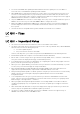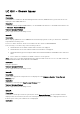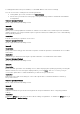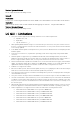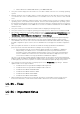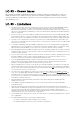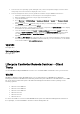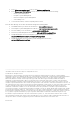Release Notes
• From the Linux host operating system (managed node), run the Dell Update Package for Linux from the
shell prompt. Follow the instructions displayed on the console.
• From the management station, remotely update the firmware using the iDRAC8 web interface:
1. Extract the firmware image self-extracting file to the management station.
2. Open the iDRAC8 web interface using a supported web browser.
3. Log in as administrator.
4. Go to
Overview
->
iDRAC Settings
->
Update and Rollback
->
Update
. The
Firmware
Update
page is displayed.
5. Click
Browse
, select the
.d7
firmware image file that you extracted (step 1), or the Dell Update
Package (DUP) for Windows, and click
Upload
.
6. Wait for the upload to complete. After the upload is completed, the
Update Details
section displays
the firmware file uploaded to iDRAC and the status.
7. Select the firmware file and click
Install
or
Install
and Reboot
. If it is a DUP,
Install
dynamically
changes to
Install and Reboot
and at the same time the
Install Next Reboot
is activated. When
you click
Install and Reboot
or
Install Next Reboot
, the message “Updating Job Queue” is
displayed.
8. Click
OK
. The
Job Queue
page is displayed, where you can view and manage the firmware update.
After the update is completed, iDRAC8 restarts automatically. For more information, see the iDRAC
User's Guide available at
dell.com/idracmanuals.
Upgrade
Not applicable.
Uninstallation
Not applicable.
Lifecycle Controller Remote Services - Client
Tools
Use the WinRM and OpenWSMAN CLI client tools to send WS-MAN commands to Lifecycle Controller.
WinRM
WinRM is a Windows native WS-MAN client. It is recommended to use WinRM 2.0 on Windows
Management Stations. WinRM 2.0 is installed by default as a part of Windows 7 and Windows Server 2008
R2. It can also be installed as a part of the Windows Management Framework Core package on the
following systems:
• Windows Server 2008 SP1
• Windows Server 2008 SP2
• Windows Server 2003 SP2
• Windows Vista SP1
• Windows Vista SP2
• Windows XP SP3
For more information on how to install WinRM 2.0 as a part of the Windows Management Framework
Core package, see article 968929 in the Microsoft Knowledge Base at: