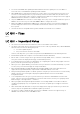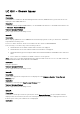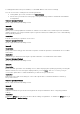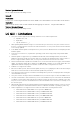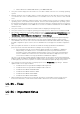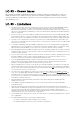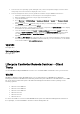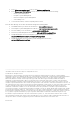Release Notes
LC-RS – Known Issues
After updating to iDRAC v2.30.30.30, all hard drive firmware install time and date will be reset to the
iDRAC boot time in the software inventory. Any future hard drive updates will address the software
inventory install time for hard drives. This issue is only for the hard drives and only until the next hard
drive update process.
LC-RS – Limitations
• The drivers exposed by Lifecycle Controller are present in a read-only device labeled OEMDRV, and the
device is active for 18 hours. In a Microsoft(r) Windows(r) and Linux environment, the drivers are
automatically installed and no further action is required. In Red Hat Enterprise Linux version 4.8 only, the
drivers are not automatically installed and you have to install the drivers manually after the OS installation
has been completed.
• If the boot mode is set to UEFI in BIOS (F2 setup) and if you launch System Services (FlO) and Deploy OS,
the installation may fail or you may not be able to boot to the OS after the installation. Always make sure
that the boot mode is set to BIOS in F2 setup before launching Lifecycle Controller and deploying the OS.
• You may see a no optical device found error if you have a non-usable DVD/CD in the optical drive. This
error does not mean that there are no optical devices on the system. If you remove the non-usable media,
then this error is resolved.
• To maintain compatibility with other iDRAC configuration tools, it is recommended that only digits (0-9),
alphanumeric (a-z, A-Z) and hyphen (-) characters be used when entering a “Name” or “Password” string.
When entering a “Domain Name”, such as ‘x123.com’, a period (.) character is also permissible.
• When attempting a Platform Update through an FTP server, specifying a valid proxy server but selecting an
invalid proxy type causes Lifecycle Controller to halt for a long period (possibly over 30 minutes) before it
returns to normal operation.
• If you see this error message “Unable to find a boot device on which to install the operating system. Verify
boot disk availability.” and if you have a USB key plugged in to the system after booting to Lifecycle
Controller, remove the USB key before deploying the operating system.
• If you are updating iDRAC firmware using a tool other than Lifecycle Controller, do not run Lifecycle
Controller during the firmware update because doing this results in an unknown behavior. After the
firmware is successfully updated, you can safely use Lifecycle Controller.
• When configuring the FTP server for your repository in the platform update, you may get a message that
indicates that a network connection exists with your FTP server; however, it may mean that the validation
process needs some extra time depending on your network setting. Click
OK
on the message box, and try
one more time to connect to the FTP server.
• Account access can be disabled only if there is more than one user enabled on the iDRAC. To enable
users, access the iDRAC Web-based GUI. Navigate to the
Users
section under the
Network/Security
tab
and enable users as needed. Note that at least one more user needs to be enabled to disable the account
access in the Lifecycle Controller. In the iDRAC Configuration Wizard, the DNS Domain Name may contain
a maximum of 64 ASCII characters.
• When attempting a Platform Rollback, there may be a two minute delay before Rollback tasks are
displayed on the screen.
• In the iDRAC Configuration Wizard, there is no a selection for auto-attached on the Virtual Media
Configuration page.
• During an UEFI based SUSE Linux Enterprise Server 10 and SUSE Linux Enterprise Server 11 installation,
make sure that no additional USB or block storage devices are connected to the system. If there are one or
more USB or block storage devices plugged into the system, the auto loading of drivers from the
embedded storage fails. This fails because the current implementation of SUSE Linux Enterprise Server
installer reads only from one USB or block storage device.
• If an invalid SD card is attached to the system, the values shown for “Health” and “Available Space” options
are not applicable.
• An “Invalid Update Package” error message is displayed, when
− the folder containing the Update Package is not accessible.
− the Update Package is not present on the USB mass storage device.