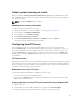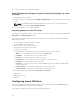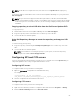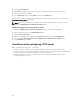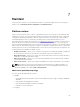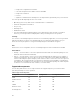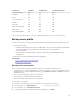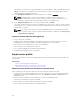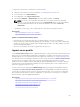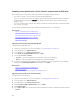Users Guide
NOTE: A USB drive is not required for users, who have access to ftp.dell.com through a proxy
server.
For the latest updates, download the most recent Dell Server Updates ISO images for your system from
dell.com/support.
NOTE: Lifecycle Controller supports internal SATA optical drives, USB drives, and Virtual Media
devices. If the installation media is corrupt or not readable, then Lifecycle Controller may be unable
to detect the presence of a media. In this case, an error message is displayed stating that no media
is available.
Copying repository to a local USB drive from the Dell Server Updates DVD
To copy a repository:
1. Download the latest Dell Server Updates ISO image file from dell.com/support.
2. Copy the repository folder of the DVD to the root directory of the USB drive.
3. Use this USB drive for firmware update.
Using Dell Repository Manager to create the repository and copy to a USB
drive
To create and copy the repository:
1. Copy the repository created using the Dell Repository Manager to the root directory of the USB
drive.
2. Use this USB drive for firmware update.
NOTE: For information on creating a repository for your system, see the Dell Repository
Manager User’s Guide at dell.com/support/home.
Configuring NFS and CIFS servers
If you are using a private network that does not have access to external sites such as ftp.dell.com, you
can provide updates from a locally‑configured NFS and CIFS servers.
Configuring NFS servers
To configure an NFS server, perform the following tasks:
1. Open the /etc/exports configuration file and add an NFS entry.
For example:
[root@localhost ~]# cat /etc/exports
/nfs_share *(rw,fsid=0,insecure,sync,no_root_squash,no_subtree_check)
2. Save the configuration file and restart the NFS service.
Configuring CIFS servers
To configure an CIFS server, perform the following tasks:
1. Right-click the folder that you want to configure as CIFS share and select Properties → Sharing.
2. Click the Advanced Sharing tab and select Share this folder.
63