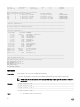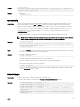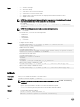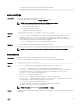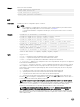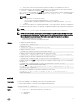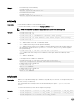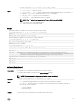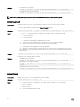Reference Guide
Example
• Download server certicate:
racadm -r 192.168.0 -u root -p xxx sslcertdownload -t 1 -f cert.txt
• Download Active Directory certicate:
racadm -r 192.168.0 -u root -p xxx sslcertdownload -t 2 -f ad_cert.txt
NOTE: This command is not supported in the rmware RACADM interface as it is not a le system.
sslcertupload
Description
Uploads a custom SSL server or CA certicate for Directory Service from the client to iDRAC.
To run this subcommand, you must have the Server Control privilege.
Synopsis
racadm sslcertupload -t <type> -f <filename> -p <passphrase> [-k <key file>]
Input
• -t <type> — Species the type of certicate to upload. The type of certicate must be:
– 1 — server certicate
– 2 — Active Directory
– 3 — Public Key Cryptography Standards (PKCS) format
• -f — Species the source lename in the local le system of the certicate uploaded.
• -k — Species optional source lename for private key when using type 6.
• -p — Pass phrase for decrypting the PKCS12 le uploaded.
• -k — Filename of the private key le while using type 6. The private key is generated when the CSR is
generated. If the CSR is generated on another server, then it is necessary to upload the private key with
the certicate.
Output
racadm -r 192.168.0.2 -u root -p xxx sslcertupload -t 2 -f cert.txt
Certicate successfully uploaded to the RAC.
Example
• Uploading a server certicate.
racadm -r 192.168.0.2 -u root -p xxx sslcertupload -t 1 -f cert.txt
• Upload web server certicate and key
racadm -r 192.168.0.2 -u root -p xxx sslcertupload -t 6 -f cert.txt -k
key.txt
• Uploading Active Directory Certicate
racadm -r 192.168.0.2 -u root -p xxx sslcertupload -t 2 -f ad_cert.txt
sslcertview
Description
Displays the SSL server or CA certicate that exists on iDRAC.
Synopsis
racadm sslcertview -t <type> [-A]
Input
• -t — Species the type of certicate to view, either the CA certicate or server certicate.
– 1=server certicate
– 2=Active Directory
• -A — Prevents printing headers or labels.
70