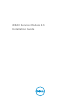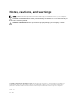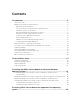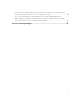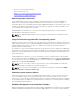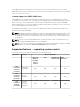Install Guide
Table Of Contents
- iDRAC Service Module 2.3 Installation Guide
- Introduction
- New in this release
- iDRAC Service Module monitoring features
- Operating system information
- Lifecycle Controller log replication into operating system
- Automatic system recovery feature
- Windows Management Instrumentation Providers
- Automatic Technical Support Report collection
- Prepare to remove NVMe PCIe SSD device
- Remote iDRAC hard reset
- iDRAC access via Host OS (Experimental Feature)
- In-band support for iDRAC SNMP alerts
- Supported features — operating systems matrix
- Co-existence of Server Administrator and iDRAC Service Module
- Software availability
- Downloading iDRAC Service Module
- Accessing documents from Dell support site
- Software license agreement
- Other documents you may need
- Preinstallation setup
- Installing the iDRAC Service Module on Microsoft Windows operating systems
- Installing the iDRAC Service Module on Microsoft Windows operating systems
- Modifying the iDRAC Service Module components on Microsoft Windows operating systems
- Repairing the iDRAC Service Module on Microsoft Windows operating systems
- Uninstalling the iDRAC Service Module on Microsoft Windows operating systems
- Installing iDRAC Service Module on supported Linux operating system
- Installing the iDRAC Service Module on VMware ESXi
- Installing the iDRAC Service Module on Citrix XenServer
- Configuring the iDRAC Service Module
- Frequently asked questions
- Do I need to uninstall Open Manage Server Administrator before installing or running the iDRAC Service Module?
- How do I know that the iDRAC Service Module is installed in my system?
- How do I know which version of the iDRAC Service Module I have in my system?
- What is the minimum permission level required to install the iDRAC Service Module?
- Whenever I try to install the iDRAC Service Module, it shows an error message This is not a supported server. Consult the User Guide for additional information about the supported servers. What should I do now?
- I see the messageThe iDRAC Service Module is unable to communicate with iDRAC using the OS to iDRAC Pass-through channel in the OS log, even when the OS to iDRAC Pass-through over USBNIC is configured properly. Why do I get this message?
- Whenever I try to install the iDRAC Service Module, an error message This operating system is not supported is displayed.
- I used the remote iDRAC hard reset feature to reset the iDRAC. However, the IPMI drives is unresponsive and I am not able to troubleshoot.
- Where do I find the Replicated LifeCycle log on my Operating System?
- What are the Linux dependent packages or executables I should install while completing the Linux installation?
- I created a custom folder in Windows Event Viewer, but the LC logs are not replicated in my custom folder. What do I have to do now to replicate the LC logs?
- I chose custom install option from the Graphical User Interface during iDRAC Service Module installation and disabled a feature, but I am not able to enable the feature using any of the other interfaces. How do I enable the feature again?
- Linux installer packages

Driver Model that provides an operating system interface through which instrumented components
provide information and notification. WMI is Microsoft's implementation of the Web-Based Enterprise
Management (WBEM) and Common Information Model (CIM) standards from the Distributed
Management Task Force (DMTF) to manage Server hardware, operating systems and applications. WMI
Providers helps to integrate with Systems Management Consoles such as Microsoft System Center and
enables scripting to manage Microsoft Windows Servers.
Automatic Technical Support Report collection
The Technical Support Report (TSR) feature in iDRAC collects information about the hardware, OS and
relevant application data and compresses this information. Currently, you have to manually run the OS
Collector tool to generate the TSR. Using iDRAC Service Module 2.0 or later versions, the OS Collector
tool automatically collects relevant OS and hardware information. Automatic Support Log collection
including OS and Application Information Collection with TSR.
By using iDRAC Service Module you reduce the number of manual steps to collect the Technical Support
Report as the collection process is automated.
NOTE: This feature is available by default when you install iDRAC Service Module 2.0 or later
versions on systems running supported Microsoft or Linux operating systems. You cannot disable
the feature.
NOTE: The OS log collection feature of Automatic Technical Support Report is not supported on
CentOS.
Prepare to remove NVMe PCIe SSD device
You can remove a Non-Volatile Memory Express (NVMe) Pheripheral Component Interconnect Express
(PCIE) Solid State Device (SSD) without shutting down or rebooting the system. When you are removing a
device, all the activities associated with the device must be stopped to prevent data loss. To prevent loss
of data use the Prepare to Remove option, which stops all the device-associated background activities,
after which you can remove the NVMe PCIe SSD physically.
Remote iDRAC hard reset
Using iDRAC, you can monitor the supported servers for critical system hardware, firmware, or software
issues. Sometimes, iDRAC may become unresponsive due to various reasons. During such scenarios, you
may have to turn off the server by plugging it off from the socket, after which the iDRAC can be reset.
Using the Remote iDRAC hard reset feature, whenever iDRAC becomes unresponsive, you can perform a
remote iDRAC reset operation without the need to shut down the server. To reset the iDRAC remotely,
ensure that you have administrative privileges on the host OS. By default, the remote iDRAC hard reset
feature is enabled.
iDRAC access via Host OS (Experimental Feature)
Using Dell’s PowerEdge Servers, you can manage the hardware or the firmware of a device through
iDRAC by configuring an iDRAC dedicated network. Through the dedicated network port, you can access
the iDRAC interfaces such as GUI, WSMAN, RACADM, and Redfish client.
The prerequisite to manage the hardware or the firmware is to have a dedicated connection between a
device and the supported iDRAC interface. Using the iDRAC access via Host OS feature, you can connect
8