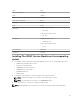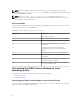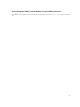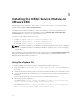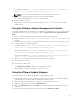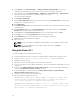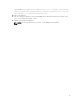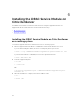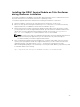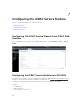Install Guide
Table Of Contents
- iDRAC Service Module 2.3 Installation Guide
- Introduction
- New in this release
- iDRAC Service Module monitoring features
- Operating system information
- Lifecycle Controller log replication into operating system
- Automatic system recovery feature
- Windows Management Instrumentation Providers
- Automatic Technical Support Report collection
- Prepare to remove NVMe PCIe SSD device
- Remote iDRAC hard reset
- iDRAC access via Host OS (Experimental Feature)
- In-band support for iDRAC SNMP alerts
- Supported features — operating systems matrix
- Co-existence of Server Administrator and iDRAC Service Module
- Software availability
- Downloading iDRAC Service Module
- Accessing documents from Dell support site
- Software license agreement
- Other documents you may need
- Preinstallation setup
- Installing the iDRAC Service Module on Microsoft Windows operating systems
- Installing the iDRAC Service Module on Microsoft Windows operating systems
- Modifying the iDRAC Service Module components on Microsoft Windows operating systems
- Repairing the iDRAC Service Module on Microsoft Windows operating systems
- Uninstalling the iDRAC Service Module on Microsoft Windows operating systems
- Installing iDRAC Service Module on supported Linux operating system
- Installing the iDRAC Service Module on VMware ESXi
- Installing the iDRAC Service Module on Citrix XenServer
- Configuring the iDRAC Service Module
- Frequently asked questions
- Do I need to uninstall Open Manage Server Administrator before installing or running the iDRAC Service Module?
- How do I know that the iDRAC Service Module is installed in my system?
- How do I know which version of the iDRAC Service Module I have in my system?
- What is the minimum permission level required to install the iDRAC Service Module?
- Whenever I try to install the iDRAC Service Module, it shows an error message This is not a supported server. Consult the User Guide for additional information about the supported servers. What should I do now?
- I see the messageThe iDRAC Service Module is unable to communicate with iDRAC using the OS to iDRAC Pass-through channel in the OS log, even when the OS to iDRAC Pass-through over USBNIC is configured properly. Why do I get this message?
- Whenever I try to install the iDRAC Service Module, an error message This operating system is not supported is displayed.
- I used the remote iDRAC hard reset feature to reset the iDRAC. However, the IPMI drives is unresponsive and I am not able to troubleshoot.
- Where do I find the Replicated LifeCycle log on my Operating System?
- What are the Linux dependent packages or executables I should install while completing the Linux installation?
- I created a custom folder in Windows Event Viewer, but the LC logs are not replicated in my custom folder. What do I have to do now to replicate the LC logs?
- I chose custom install option from the Graphical User Interface during iDRAC Service Module installation and disabled a feature, but I am not able to enable the feature using any of the other interfaces. How do I enable the feature again?
- Linux installer packages

Installing the iDRAC Service Module on Citrix XenServer
during XenServer installation
The Installer is available for all iDRAC Service Module supported 64–bit versions of Citrix XenServer 6.2
SP1, Citrix XenServer 6.5 SP1, and Citrix XenServer 6.5 operating systems.
To install the Supplemental Pack for Citrix XenServer during the installation of XenServer:
1. Start the installation of XenServer as usual and follow the instructions on the screen.
2. One of the early questions during the installation process of XenServer is if you want to install any
Supplemental Packs, click Yes and continue with the installation process.
3. After the base XenServer image is installed (5–10 minutes depending on the speed of the system),
you are prompted to insert the Supplemental Pack CD. Eject the XenServer installation CD from the
optical drive, insert the Supplemental Pack CD and click OK. The message iSM Supplemental
Pack was found is displayed. To confirm installation, click Use and click OK.
NOTE: If you have more than one Supplemental Pack (either the Linux Supplemental Pack from
Citrix or other third-party applications) you can install them in any order, although it is
recommended that you install the Supplemental Pack last.
4. After completing the Supplemental Pack installation (2–5 minutes, depending on the speed of the
system), you are prompted to install other Supplemental Packs. If you do not want to install other
supplemental packs, click Skip and press
<Enter>. The XenServer is installed successfully.
When installing RPM packages, to avoid warnings concerning the RPM–GPG key, import the key with
a command similar to the following:
rpm --import<OM DVD mountpoint>SYSMGMT/srvadmin/linux/RPM-GPG-KEY
29