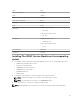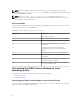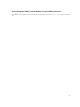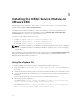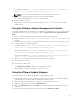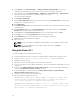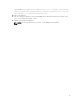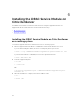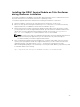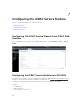Install Guide
Table Of Contents
- iDRAC Service Module 2.3 Installation Guide
- Introduction
- New in this release
- iDRAC Service Module monitoring features
- Operating system information
- Lifecycle Controller log replication into operating system
- Automatic system recovery feature
- Windows Management Instrumentation Providers
- Automatic Technical Support Report collection
- Prepare to remove NVMe PCIe SSD device
- Remote iDRAC hard reset
- iDRAC access via Host OS (Experimental Feature)
- In-band support for iDRAC SNMP alerts
- Supported features — operating systems matrix
- Co-existence of Server Administrator and iDRAC Service Module
- Software availability
- Downloading iDRAC Service Module
- Accessing documents from Dell support site
- Software license agreement
- Other documents you may need
- Preinstallation setup
- Installing the iDRAC Service Module on Microsoft Windows operating systems
- Installing the iDRAC Service Module on Microsoft Windows operating systems
- Modifying the iDRAC Service Module components on Microsoft Windows operating systems
- Repairing the iDRAC Service Module on Microsoft Windows operating systems
- Uninstalling the iDRAC Service Module on Microsoft Windows operating systems
- Installing iDRAC Service Module on supported Linux operating system
- Installing the iDRAC Service Module on VMware ESXi
- Installing the iDRAC Service Module on Citrix XenServer
- Configuring the iDRAC Service Module
- Frequently asked questions
- Do I need to uninstall Open Manage Server Administrator before installing or running the iDRAC Service Module?
- How do I know that the iDRAC Service Module is installed in my system?
- How do I know which version of the iDRAC Service Module I have in my system?
- What is the minimum permission level required to install the iDRAC Service Module?
- Whenever I try to install the iDRAC Service Module, it shows an error message This is not a supported server. Consult the User Guide for additional information about the supported servers. What should I do now?
- I see the messageThe iDRAC Service Module is unable to communicate with iDRAC using the OS to iDRAC Pass-through channel in the OS log, even when the OS to iDRAC Pass-through over USBNIC is configured properly. Why do I get this message?
- Whenever I try to install the iDRAC Service Module, an error message This operating system is not supported is displayed.
- I used the remote iDRAC hard reset feature to reset the iDRAC. However, the IPMI drives is unresponsive and I am not able to troubleshoot.
- Where do I find the Replicated LifeCycle log on my Operating System?
- What are the Linux dependent packages or executables I should install while completing the Linux installation?
- I created a custom folder in Windows Event Viewer, but the LC logs are not replicated in my custom folder. What do I have to do now to replicate the LC logs?
- I chose custom install option from the Graphical User Interface during iDRAC Service Module installation and disabled a feature, but I am not able to enable the feature using any of the other interfaces. How do I enable the feature again?
- Linux installer packages

6. From Plug-ins, select Manage Plug-ins → download VMware Update Manager. (The status is
enabled if the download is successful.) Follow the instructions to install the VUM client.
7. Select the ESXi host. Click Update Manager → Admin view → Patch Repository → Import Patches
and follow the online instructions to upload the patch successfully.
The offline bundle is displayed.
8. Click Baselines and Groups.
9. Click create from Baselines tab, mention baseline name and select Host Extension as baseline type.
Complete the rest as per instructions.
10. Click Admin View.
11. Click Add to Baseline (against the uploaded patch name) and select the baseline name that you have
created in step 8.
12. Click Compliance view. Select the Update Manager tab. Click Attach and select the Extension
Baseline created in step 8 and follow the instructions.
13. Click Scan and select Patches and Extensions (if not selected by default) and click Scan.
14. Click Stage, select created Host Extension and follow the instructions.
15. Click Remediate and follow the instructions once the staging is completed.
iDRAC Service Module installation is complete.
16. Reboot the host.
NOTE: For more information on VMWare Update Manager, see the VMWare official website.
NOTE: You can install iDRAC Service Module from the VUM repository https://
vmwaredepot.dell.com/.
Using the Power CLI
To install the iDRAC Service Module using Power CLI:
1. Install the supported PowerCLI of ESXi on the supported Microsoft Windows operating system.
2. Copy the ISM-Dell-Web-2.3.0-<bldno>.VIB-<version>i.zip file to the ESXi host.
3. Navigate to the bin directory.
4. Run Connect-VIServer and provide the server and other credentials.
5. Log on to the ESXi host using supported vSphere CLI of ESXi 5.5, ESXi 6.0 U1, ESXi 6.0 U2 and create
a datastore.
6. Create a folder ISM-Dell-Web-2.3.0-<bldno>.VIB-<version>I on ESXi 5.5, ESXi 6.0 U1, ESXi 6.0 U2
host under /vmfs/volumes/<datastore_name> directory.
7. Copy the ESXi zip file on ESXi 5.0 U1 host to /vmfs/volumes/<datastore_name>ISM-Dell-
Web-2.3.0-<bldno>.VIB-<version>I
directory.
8. Unzip the zip file in the above specified directory.
9. Run the following command in Power CLI.
for ESXi 5.1 Install-VMHostPatch -VMHost <VMHost I.P address>- HostPath /vmfs/
volumes/<datastore_name>name>/ISM-Dell-Web-2.3.0-<bldno>.VIB-<version>i/
cross_oem-dell-iSM-esxi_2.3.0.ESXi510-0000-metadata.zip
for ESXi 5.5 Install-VMHostPatch -VMHost 10.94.171.97 - HostPath /vmfs/volumes/
<datastore_name>name>/ISM-Dell-Web-2.3.0-<bldno>.VIB-<version>i/ cross_oem-
dell-iSM-esxi_2.3.0.ESXi550-0000-metadata.zip
.
26