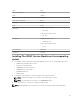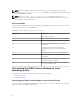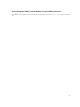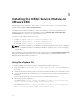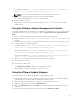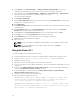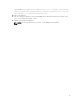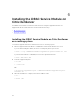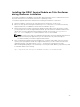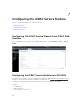Install Guide
Table Of Contents
- iDRAC Service Module 2.3 Installation Guide
- Introduction
- New in this release
- iDRAC Service Module monitoring features
- Operating system information
- Lifecycle Controller log replication into operating system
- Automatic system recovery feature
- Windows Management Instrumentation Providers
- Automatic Technical Support Report collection
- Prepare to remove NVMe PCIe SSD device
- Remote iDRAC hard reset
- iDRAC access via Host OS (Experimental Feature)
- In-band support for iDRAC SNMP alerts
- Supported features — operating systems matrix
- Co-existence of Server Administrator and iDRAC Service Module
- Software availability
- Downloading iDRAC Service Module
- Accessing documents from Dell support site
- Software license agreement
- Other documents you may need
- Preinstallation setup
- Installing the iDRAC Service Module on Microsoft Windows operating systems
- Installing the iDRAC Service Module on Microsoft Windows operating systems
- Modifying the iDRAC Service Module components on Microsoft Windows operating systems
- Repairing the iDRAC Service Module on Microsoft Windows operating systems
- Uninstalling the iDRAC Service Module on Microsoft Windows operating systems
- Installing iDRAC Service Module on supported Linux operating system
- Installing the iDRAC Service Module on VMware ESXi
- Installing the iDRAC Service Module on Citrix XenServer
- Configuring the iDRAC Service Module
- Frequently asked questions
- Do I need to uninstall Open Manage Server Administrator before installing or running the iDRAC Service Module?
- How do I know that the iDRAC Service Module is installed in my system?
- How do I know which version of the iDRAC Service Module I have in my system?
- What is the minimum permission level required to install the iDRAC Service Module?
- Whenever I try to install the iDRAC Service Module, it shows an error message This is not a supported server. Consult the User Guide for additional information about the supported servers. What should I do now?
- I see the messageThe iDRAC Service Module is unable to communicate with iDRAC using the OS to iDRAC Pass-through channel in the OS log, even when the OS to iDRAC Pass-through over USBNIC is configured properly. Why do I get this message?
- Whenever I try to install the iDRAC Service Module, an error message This operating system is not supported is displayed.
- I used the remote iDRAC hard reset feature to reset the iDRAC. However, the IPMI drives is unresponsive and I am not able to troubleshoot.
- Where do I find the Replicated LifeCycle log on my Operating System?
- What are the Linux dependent packages or executables I should install while completing the Linux installation?
- I created a custom folder in Windows Event Viewer, but the LC logs are not replicated in my custom folder. What do I have to do now to replicate the LC logs?
- I chose custom install option from the Graphical User Interface during iDRAC Service Module installation and disabled a feature, but I am not able to enable the feature using any of the other interfaces. How do I enable the feature again?
- Linux installer packages

For VMware ESXi 6.0:esxcli --server <IP Address of ESXi 6.0 host> software vib
install -d /var/log/vmware/<iDRAC Service Module file>.
NOTE: The .pl extension is not required if you are using vSphere CLI on Linux.
5. Type the root username and password of the ESXi host when prompted.
The command output displays a successful or a failed update.
6. Restart the ESXi host system.
To get or list the information about the installed VIBs, use esxcli --server <IP>software vib get or
software vib list.
Using the VMware vSphere Management Assistant
The vSphere Management Assistant (vMA) allows administrators and developers to run scripts and agents
to manage ESXi systems. For more information on vMA, see http://vmware.com/support/developer/
vima/.
1. Log on to vMA as an administrator and provide the password when prompted.
2. Copy and unzip the ISM-Dell-Web-2.3.0-<bldno>.VIB-<version>i.zip file to a directory on
the vMA.
3. Shut down all guest operating systems on the ESXi host and put the ESXi host in maintenance mode.
4. In vMA, execute the following command:
For VMware ESXi 5.1:esxcli --server <IP Address of ESXi 5.1 host> software vib
install -d /var/log/vmware/<iDRAC Service Module file>
.
For VMware ESXi 5.5:esxcli --server <IP Address of ESXi 5.5 host> software vib
install -d /var/log/vmware/<iDRAC Service Module file>.
For VMware ESXi 6.0:esxcli --server <IP Address of ESXi 6.0 host> software vib
install -d /var/log/vmware/<iDRAC Service Module file>.
5. Enter the root username and password of the ESXi host when prompted.
6. Restart the ESXi host system.
After completing the above steps:
1. Install iDRAC Service Module separately on a management station.
2. After installing the iDRAC Service Module, enable the services.
Using the VMware Update Manager
To install the iDRAC Service Module using VMware Update Manager (VUM):
1. Install VMware vSphere 5.x or later versions (vCenter Server, vSphere Client, and VMware vSphere
Update Manager) on a supported Microsoft Windows operating system.
2. On the desktop, double-click VMware vSphere Client and login to vCenter Server.
3. Right-click vSphere Client host and click New Datacenter.
4. Right-click New Datacenter and click Add Host. Provide information for the ESXi server per online
instructions.
5. Right-click the ESXi host added in the previous step and click Maintenance Mode.
25