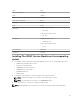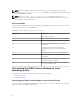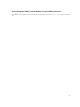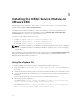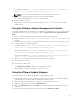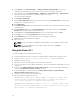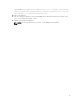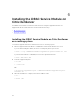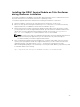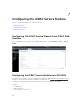Install Guide
Table Of Contents
- iDRAC Service Module 2.3 Installation Guide
- Introduction
- New in this release
- iDRAC Service Module monitoring features
- Operating system information
- Lifecycle Controller log replication into operating system
- Automatic system recovery feature
- Windows Management Instrumentation Providers
- Automatic Technical Support Report collection
- Prepare to remove NVMe PCIe SSD device
- Remote iDRAC hard reset
- iDRAC access via Host OS (Experimental Feature)
- In-band support for iDRAC SNMP alerts
- Supported features — operating systems matrix
- Co-existence of Server Administrator and iDRAC Service Module
- Software availability
- Downloading iDRAC Service Module
- Accessing documents from Dell support site
- Software license agreement
- Other documents you may need
- Preinstallation setup
- Installing the iDRAC Service Module on Microsoft Windows operating systems
- Installing the iDRAC Service Module on Microsoft Windows operating systems
- Modifying the iDRAC Service Module components on Microsoft Windows operating systems
- Repairing the iDRAC Service Module on Microsoft Windows operating systems
- Uninstalling the iDRAC Service Module on Microsoft Windows operating systems
- Installing iDRAC Service Module on supported Linux operating system
- Installing the iDRAC Service Module on VMware ESXi
- Installing the iDRAC Service Module on Citrix XenServer
- Configuring the iDRAC Service Module
- Frequently asked questions
- Do I need to uninstall Open Manage Server Administrator before installing or running the iDRAC Service Module?
- How do I know that the iDRAC Service Module is installed in my system?
- How do I know which version of the iDRAC Service Module I have in my system?
- What is the minimum permission level required to install the iDRAC Service Module?
- Whenever I try to install the iDRAC Service Module, it shows an error message This is not a supported server. Consult the User Guide for additional information about the supported servers. What should I do now?
- I see the messageThe iDRAC Service Module is unable to communicate with iDRAC using the OS to iDRAC Pass-through channel in the OS log, even when the OS to iDRAC Pass-through over USBNIC is configured properly. Why do I get this message?
- Whenever I try to install the iDRAC Service Module, an error message This operating system is not supported is displayed.
- I used the remote iDRAC hard reset feature to reset the iDRAC. However, the IPMI drives is unresponsive and I am not able to troubleshoot.
- Where do I find the Replicated LifeCycle log on my Operating System?
- What are the Linux dependent packages or executables I should install while completing the Linux installation?
- I created a custom folder in Windows Event Viewer, but the LC logs are not replicated in my custom folder. What do I have to do now to replicate the LC logs?
- I chose custom install option from the Graphical User Interface during iDRAC Service Module installation and disabled a feature, but I am not able to enable the feature using any of the other interfaces. How do I enable the feature again?
- Linux installer packages

NOTE: To know if iDRAC Service Module is installed on your Linux operating system, run the
command /etc/init.d/dcismeng status. If the iDRAC Service Module is installed and running,
the status running is displayed.
NOTE: Use the systemctl status dcismeng.service command instead of the init.d
command to check if the iDRAC Service Module is installed on RedHat Enterprise Linux 7 or SUSE
Linux Enterprise 12 operating system.
Silent installation
You can install the iDRAC Service Module silently in the background without a user console. This can be
achieved by using setup.sh with parameters.
The parameters that can be passed to use setup.sh are:
Parameter
Description
-h Help: Displays the help
-I Install: Installs and enables the selected features
-x Express: Installs and enables all available features.
-d Delete: Uninstall the iDRAC Service Module
component
-w Automatic System Recovery: Enables the
Automatic System Recovery Instrumentation
Service
-I LC LOG: Enables the Lifecycle Log Replication
-o OS Information: Enables the Operating System
Information
-a Autostart: Start the installed service after the
component has been installed
-O iDRAC access via Host OS: Enables the iDRAC
access via Host OS feature
Uninstalling the iDRAC Service Module on Linux
operating system
The iDRAC Service Module can be uninstalled in two different methods:
• Using uninstall script
• Using RPM command
Uninstalling the iDRAC Service Module using the uninstall script
The script used for uninstalling the iDRAC Service Module is dcism-setup.sh. Run the shell script and
select
d to uninstall the iDRAC Service Module.
22