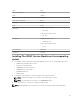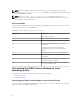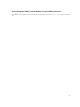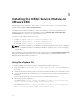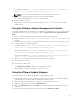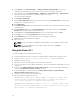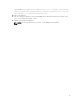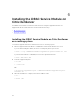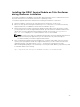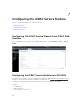Install Guide
Table Of Contents
- iDRAC Service Module 2.3 Installation Guide
- Introduction
- New in this release
- iDRAC Service Module monitoring features
- Operating system information
- Lifecycle Controller log replication into operating system
- Automatic system recovery feature
- Windows Management Instrumentation Providers
- Automatic Technical Support Report collection
- Prepare to remove NVMe PCIe SSD device
- Remote iDRAC hard reset
- iDRAC access via Host OS (Experimental Feature)
- In-band support for iDRAC SNMP alerts
- Supported features — operating systems matrix
- Co-existence of Server Administrator and iDRAC Service Module
- Software availability
- Downloading iDRAC Service Module
- Accessing documents from Dell support site
- Software license agreement
- Other documents you may need
- Preinstallation setup
- Installing the iDRAC Service Module on Microsoft Windows operating systems
- Installing the iDRAC Service Module on Microsoft Windows operating systems
- Modifying the iDRAC Service Module components on Microsoft Windows operating systems
- Repairing the iDRAC Service Module on Microsoft Windows operating systems
- Uninstalling the iDRAC Service Module on Microsoft Windows operating systems
- Installing iDRAC Service Module on supported Linux operating system
- Installing the iDRAC Service Module on VMware ESXi
- Installing the iDRAC Service Module on Citrix XenServer
- Configuring the iDRAC Service Module
- Frequently asked questions
- Do I need to uninstall Open Manage Server Administrator before installing or running the iDRAC Service Module?
- How do I know that the iDRAC Service Module is installed in my system?
- How do I know which version of the iDRAC Service Module I have in my system?
- What is the minimum permission level required to install the iDRAC Service Module?
- Whenever I try to install the iDRAC Service Module, it shows an error message This is not a supported server. Consult the User Guide for additional information about the supported servers. What should I do now?
- I see the messageThe iDRAC Service Module is unable to communicate with iDRAC using the OS to iDRAC Pass-through channel in the OS log, even when the OS to iDRAC Pass-through over USBNIC is configured properly. Why do I get this message?
- Whenever I try to install the iDRAC Service Module, an error message This operating system is not supported is displayed.
- I used the remote iDRAC hard reset feature to reset the iDRAC. However, the IPMI drives is unresponsive and I am not able to troubleshoot.
- Where do I find the Replicated LifeCycle log on my Operating System?
- What are the Linux dependent packages or executables I should install while completing the Linux installation?
- I created a custom folder in Windows Event Viewer, but the LC logs are not replicated in my custom folder. What do I have to do now to replicate the LC logs?
- I chose custom install option from the Graphical User Interface during iDRAC Service Module installation and disabled a feature, but I am not able to enable the feature using any of the other interfaces. How do I enable the feature again?
- Linux installer packages

grep grep
cut, cat, echo, pwd, coreutils
lsusb usbutils
find findutils
Shell Script commands bash
ifconfig net-tools
ping Iputils
chkconfig
RedHat Enterprise Linux
• chkconfig
SUSE Linux Enterprise Server
• aaa_base
install_initd
RedHat Enterprise Linux
• redhat-lsb-core
SUSE Linux Enterprise Server
• insserv
/etc/init.d/ipmi OpenIPMI
Systemctl systemd
Installing The iDRAC Service Module on Linux operating
system
1. The available features that can be installed are displayed on the screen. The available options are:
• [1] Watchdog Instrumentation Service.
• [2] Lifecycle Log Replication.
• [3] Operating System Information.
• [4] iDRAC access via Host OS
• [5] iDRAC Hard Reset
• [6] All features.
2. To install the required feature, enter the number of the respective feature.
NOTE: Separate the number of the features to be installed by a comma.
NOTE: To install all the three features select All features option.
3. If you do not want to continue the installation, enter q to quit.
NOTE: Starting iDRAC Service Module 2.3, you can also modify the features after installation.
21