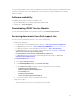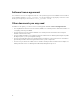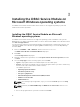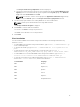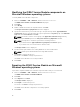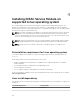Install Guide
Table Of Contents
- iDRAC Service Module 2.3 Installation Guide
- Introduction
- New in this release
- iDRAC Service Module monitoring features
- Operating system information
- Lifecycle Controller log replication into operating system
- Automatic system recovery feature
- Windows Management Instrumentation Providers
- Automatic Technical Support Report collection
- Prepare to remove NVMe PCIe SSD device
- Remote iDRAC hard reset
- iDRAC access via Host OS (Experimental Feature)
- In-band support for iDRAC SNMP alerts
- Supported features — operating systems matrix
- Co-existence of Server Administrator and iDRAC Service Module
- Software availability
- Downloading iDRAC Service Module
- Accessing documents from Dell support site
- Software license agreement
- Other documents you may need
- Preinstallation setup
- Installing the iDRAC Service Module on Microsoft Windows operating systems
- Installing the iDRAC Service Module on Microsoft Windows operating systems
- Modifying the iDRAC Service Module components on Microsoft Windows operating systems
- Repairing the iDRAC Service Module on Microsoft Windows operating systems
- Uninstalling the iDRAC Service Module on Microsoft Windows operating systems
- Installing iDRAC Service Module on supported Linux operating system
- Installing the iDRAC Service Module on VMware ESXi
- Installing the iDRAC Service Module on Citrix XenServer
- Configuring the iDRAC Service Module
- Frequently asked questions
- Do I need to uninstall Open Manage Server Administrator before installing or running the iDRAC Service Module?
- How do I know that the iDRAC Service Module is installed in my system?
- How do I know which version of the iDRAC Service Module I have in my system?
- What is the minimum permission level required to install the iDRAC Service Module?
- Whenever I try to install the iDRAC Service Module, it shows an error message This is not a supported server. Consult the User Guide for additional information about the supported servers. What should I do now?
- I see the messageThe iDRAC Service Module is unable to communicate with iDRAC using the OS to iDRAC Pass-through channel in the OS log, even when the OS to iDRAC Pass-through over USBNIC is configured properly. Why do I get this message?
- Whenever I try to install the iDRAC Service Module, an error message This operating system is not supported is displayed.
- I used the remote iDRAC hard reset feature to reset the iDRAC. However, the IPMI drives is unresponsive and I am not able to troubleshoot.
- Where do I find the Replicated LifeCycle log on my Operating System?
- What are the Linux dependent packages or executables I should install while completing the Linux installation?
- I created a custom folder in Windows Event Viewer, but the LC logs are not replicated in my custom folder. What do I have to do now to replicate the LC logs?
- I chose custom install option from the Graphical User Interface during iDRAC Service Module installation and disabled a feature, but I am not able to enable the feature using any of the other interfaces. How do I enable the feature again?
- Linux installer packages

The Lifecycle Controller Log Replication window is displayed.
b. Specify the location where the LC logs are to be replicated. By default, Typical (Windows Logs/
System) option is selected and the LC logs are replicated in the System group of the Windows
Logs folder in the Event Viewer. Click Next.
NOTE: You can also create a custom group in the Application and Services Log folder by
selecting the Custom option in the Lifecycle Controller Log Replication window.
5. Provide a unique port number to be used by iDRAC access via Host OS feature.
NOTE: Provide a port number between the range 1024 to 65535.
The Ready to Install the Program is displayed.
6. Click Install to continue with the installation.
You can also click Back to change the preferences.
The iDRAC Service Module is successfully installed.
7. Click Finish.
Silent installation
You can install the iDRAC Service Module using silent installation in the background without any
interactive console.
• To install iDRAC Service Module using silent installation, type msiexec /i iDRACSvcMod.msi /qn
on the command prompt.
• To generate the install logs, type msiexec /i iDRACSvcMod.msi /L*V <logname with the
path>
• To replicate the LC logs in an existing group or a custom folder, type msiexec /i
iDRACSvcMod.msi CP_LCLOG_VIEW=“<existing group name or custom folder name>”
• To install iDRAC access via Host OS iDRAC feature using silent installation, type msiexec /i
<location of the installer file>/iDRACSvcMod.msi ADDLOCAL=IBIA /qn
• To view the user interface in the supported languages, type msiexec /i iDRACSvcMod.msi
TRANSFORMS= <locale number>.mst, where locale number is:
Locale Number Language
1031 German
1033 English (US)
1034 Spanish
1036 French
1041 Japanese
2052 Simplified Chinese
17