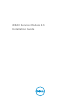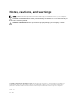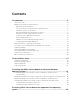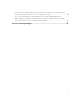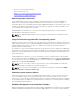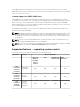iDRAC Service Module 2.
Notes, cautions, and warnings NOTE: A NOTE indicates important information that helps you make better use of your computer. CAUTION: A CAUTION indicates either potential damage to hardware or loss of data and tells you how to avoid the problem. WARNING: A WARNING indicates a potential for property damage, personal injury, or death. Copyright © 2016 Dell Inc. All rights reserved. This product is protected by U.S. and international copyright and intellectual property laws.
Contents 1 Introduction........................................................................................................... 6 New in this release................................................................................................................................ 6 iDRAC Service Module monitoring features.........................................................................................6 Operating system information......................................................................
Preinstallation requirement for Linux operating system................................................................... 20 Linux install dependency.................................................................................................................... 20 Installing The iDRAC Service Module on Linux operating system.....................................................21 Silent installation...........................................................................................................
I created a custom folder in Windows Event Viewer, but the LC logs are not replicated in my custom folder. What do I have to do now to replicate the LC logs?................................................34 I chose custom install option from the Graphical User Interface during iDRAC Service Module installation and disabled a feature, but I am not able to enable the feature using any of the other interfaces. How do I enable the feature again?............................................................
Introduction 1 This guide provides information and step-by-step instructions on how to install iDRAC Service Module on the supported operating systems. The Integrated Dell Remote Access Controller(iDRAC) Service Module is a lightweight optional software application that can be installed on Dell’s 12th generation of PowerEdge servers or later.
• Prepare to remove NVMe SSD device • Remote iDRAC hard reset • iDRAC access via Host OS (Experimental Feature) • In-band support for iDRAC SNMP alerts Operating system information Server Administrator currently shares operating system information and host name with iDRAC. The iDRAC Service Module provides similar information such as host OS name, server host IP address information, OS version, Fully Qualified Domain Name (FQDN) with iDRAC. The network interfaces on the host OS are also displayed.
Driver Model that provides an operating system interface through which instrumented components provide information and notification. WMI is Microsoft's implementation of the Web-Based Enterprise Management (WBEM) and Common Information Model (CIM) standards from the Distributed Management Task Force (DMTF) to manage Server hardware, operating systems and applications.
to an iDRAC interface from an OS IP or host irrespective of the connection between a device and an iDRAC dedicated network. This feature allows you to monitor the hardware or firmware even if the iDRAC is not connected to the servers. In-band support for iDRAC SNMP alerts Using iDRAC, an out-of-band server management and monitoring tool, the SNMP traps/alerts can be recorded in the log.
13th generation Windows Management Instrumentatio n Providers Yes No No Yes 13th generation Prepare to Remove NVMe device through iDRAC Yes Yes Yes* Yes 13th generation Automating Technical Support Report OS collection Yes Yes No Yes 13th generation Remote iDRAC hard reset Yes Yes No Yes 12th generation and 13th generation iDRAC access via Host OS (Experimental Feature) Yes Yes No Yes 12th generation and 13th generation In-band Support for iDRAC SNMP alerts Yes Yes No Yes
set of monitoring features that overlap. The iDRAC Service Module keeps polling Server Administrator and its features. At any time if the Server Administrator service stops, the respective iDRAC Service Module feature is enabled. Software availability The iDRAC Service Module software is available on the • Systems Management Tools and Documentation (SMTD) DVD • Support site — dell.com/support Downloading iDRAC Service Module You can download the iDRAC Service Module software from dell.
Software license agreement The software license for the supported versions of the operating system of the iDRAC Service Module is on the installer. Read the license_agreement.txt file. By installing or copying any of the files on the media, you are agreeing to the terms in license_agreement.txt file. Other documents you may need In addition to this guide, you can access the following guides available at dell.com/support/home.
Preinstallation setup 2 Ensure that you assess the following before installing the iDRAC Service Module: • Dell’s 12th generation of PowerEdge or later servers. For the list of supported platforms, see Supported platforms. • Minimum firmware version — For iDRAC7 – 1.57.57 or later and for iDRAC8 – 2.00.00.00 or later. NOTE: If you install iDRAC Service Module 2.0 or later on iDRAC7 1.5x.5x, you cannot use the new features provided by iDRAC Service Module 2.0 or later versions.
Supported operating systems The iDRAC Service Module support is available on the following 64–bit operating system: • Microsoft Windows Server 2008 SP2 (only on Dell’s 12th generation of PowerEdge servers) • Microsoft Windows Server 2008 R2 SP1 • Microsoft Windows 2012 • Microsoft Windows 2012 R2 • Red Hat Enterprise Linux 6.7 • Red Hat Enterprise Linux 7.2 • SUSE Linux Enterprise Server 11 SP4 • SUSE Linux Enterprise Server 12 SP1 • VMware ESXi 5.5 U3 • VMware ESXi 6.
Dell 13th generation PowerEdge servers R530, R530 XD, R730, R730 XD, R630, T630, R230, R330, R430, R530, R930, T130, T330, T430, M630, M830, FC430, FC630, FC830, C4130, C6320, R7910 Dell 12th generation PowerEdge servers M820, M620, M520, M420, R220, R320, R420, R520, R620, R720, R720 XD, R820, R920, T320, T420, T620, FM120 System requirements • One of the supported operating systems. For more information on supported operating systems, see Supported operating systems. • Minimum 2GB RAM.
Installing the iDRAC Service Module on Microsoft Windows operating systems 3 The iDRAC Service Module installer installs all the features on the supported operating system and enables all the features by default. Installing the iDRAC Service Module on Microsoft Windows operating systems The iDRAC Service Module installer for the supported operating systems is available on the Systems Management Tools and Documentation DVD. You can also download the iDRAC Service Module installer from dell.
The Lifecycle Controller Log Replication window is displayed. b. Specify the location where the LC logs are to be replicated. By default, Typical (Windows Logs/ System) option is selected and the LC logs are replicated in the System group of the Windows Logs folder in the Event Viewer. Click Next. NOTE: You can also create a custom group in the Application and Services Log folder by selecting the Custom option in the Lifecycle Controller Log Replication window. 5.
Modifying the iDRAC Service Module components on Microsoft Windows operating systems To modify iDRAC Service Module components: 1. Browse to SYSMGMT → iSM → Windows, and then run iDRACSvcMod.msi. The iDRAC Service Module ˗ InstallShield Wizard is displayed. 2. Click Next. 3. Select Modify. 4. Enable or disable the features as required and then click Next. The Lifecycle Controller Log Replication window is displayed. 5. Specify the location where you need the LC logs to be replicated.
Uninstalling the iDRAC Service Module on Microsoft Windows operating systems The iDRAC Service Module can be uninstalled in two different methods: • Unattended uninstall using the product ID • Uninstalling using the add/remove feature Unattended uninstall using the product ID Type msiexec /x {F23CA55A-ED35-4739-BB67-5DE391A22A11} /qn to uninstall the iDRAC Service Module using the product ID.
Installing iDRAC Service Module on supported Linux operating system 4 The complete iDRAC Service Module is packaged in a single Red Hat Package Manager (rpm). The package, accompanied by a shell script can install, uninstall, or enable/disable the features available. As the Installer on Linux is a single rpm install, there is no granular install support. You can enable/disable the features through the scripted installs only.
grep grep cut, cat, echo, pwd, coreutils lsusb usbutils find findutils Shell Script commands bash ifconfig net-tools ping Iputils chkconfig RedHat Enterprise Linux • chkconfig SUSE Linux Enterprise Server • install_initd aaa_base RedHat Enterprise Linux • redhat-lsb-core SUSE Linux Enterprise Server • insserv /etc/init.d/ipmi OpenIPMI Systemctl systemd Installing The iDRAC Service Module on Linux operating system 1. 2.
NOTE: To know if iDRAC Service Module is installed on your Linux operating system, run the command /etc/init.d/dcismeng status. If the iDRAC Service Module is installed and running, the status running is displayed. NOTE: Use the systemctl status dcismeng.service command instead of the init.d command to check if the iDRAC Service Module is installed on RedHat Enterprise Linux 7 or SUSE Linux Enterprise 12 operating system.
Uninstalling the iDRAC Service Module using the RPM command The iDRAC Service Module can be uninstalled using the RPM command rpm -e dcism in the command line.
Installing the iDRAC Service Module on VMware ESXi 5 VMware ESXi is factory-installed on some systems. For a list of these systems, see the latest Systems Software Support Matrix at dell.com/support/home. The iDRAC Service module is available as a .zip file for installing on systems running VMware ESXi operating system. The .zip file follows the naming convention ISM-Dell-Web-2.3.0-.VIBi.zip, where is the supported ESXi version.
For VMware ESXi 6.0:esxcli --server software vib install -d /var/log/vmware/. NOTE: The .pl extension is not required if you are using vSphere CLI on Linux. 5. Type the root username and password of the ESXi host when prompted. The command output displays a successful or a failed update. 6. Restart the ESXi host system. To get or list the information about the installed VIBs, use esxcli --server software vib get or software vib list.
6. From Plug-ins, select Manage Plug-ins → download VMware Update Manager. (The status is enabled if the download is successful.) Follow the instructions to install the VUM client. 7. Select the ESXi host. Click Update Manager → Admin view → Patch Repository → Import Patches and follow the online instructions to upload the patch successfully. 8. Click Baselines and Groups. The offline bundle is displayed. 9.
for ESXi 6.0 Install-VMHostPatch -VMHost 10.94.171.97 - HostPath /vmfs/volumes/ name>/ISM-Dell-Web-2.3.0-.VIB-i/ cross_oemdell-iSM-esxi_2.3.0.ESXi600-0000-metadata.zip . 10. Reboot the ESXi host. 11. Run the following command to check if the iDRAC Service Module is installed successfully on the host. esxcli software vib list|grep -i open. 12. iDRAC Service Module is displayed. NOTE: For more information on Power CLI, see the VMWare official website.
Installing the iDRAC Service Module on Citrix XenServer 6 The iDRAC Service Module is installed on Citrix XenServer using the Supplemental Pack. The Supplemental Pack for Citrix XenServer can be installed in two ways: • On a running system • During the installation Installing the iDRAC Service Module on Citrix XenServer on a running system To install the Supplemental Pack for Citrix XenServer 6.x on a running system: 1.
Installing the iDRAC Service Module on Citrix XenServer during XenServer installation The Installer is available for all iDRAC Service Module supported 64–bit versions of Citrix XenServer 6.2 SP1, Citrix XenServer 6.5 SP1, and Citrix XenServer 6.5 operating systems. To install the Supplemental Pack for Citrix XenServer during the installation of XenServer: 1. Start the installation of XenServer as usual and follow the instructions on the screen. 2.
Configuring the iDRAC Service Module 7 You can configure the iDRAC Service Module using the: • iDRAC web interface • RACADM CLI command • WSMAN command Configuring The iDRAC Service Module From iDRAC Web Interface To use the iDRAC Service Module from the iDRAC Web interface, go to Overview → Server → Service Module. Configuring the iDRAC Service Module from RACADM The iDRAC Service Module can be accessed and configured through RACADM CLI commands.
• iDRAC access via Host OS • iDRACHardReset To set or configure the features, use racadm set idrac.servicemodule. . NOTE: The name of the feature or the attribute listed starting from an # symbol cannot be modified. To use the iDRAC Service Module from RACADM, see the objects in the Service Module group in the RACADM Command Line Reference Guide for iDRAC8 and CMC available at dell.com/support/home.
Frequently asked questions 8 This section lists some frequently asked questions about the iDRAC Service Module. Do I need to uninstall Open Manage Server Administrator before installing or running the iDRAC Service Module? No. Before you install or run the iDRAC Service Module, ensure that you have stopped the features of Server Administrator that the iDRAC Service Module provide. NOTE: Uninstalling the Server Administrator is not required.
Whenever I try to install the iDRAC Service Module, it shows an error message This is not a supported server. Consult the User Guide for additional information about the supported servers. What should I do now? Before installing the iDRAC Service Module, ensure that the server or the system on which the iDRAC Service Module is to be installed is a Dell’s 12th generation PowerEdge server or later. Also make sure that you have a 64-bit system.
Whenever I try to install the iDRAC Service Module, an error message This operating system is not supported is displayed. The iDRAC Service Module can be installed only on the supported operating systems. For information on operating systems that are supported, see Supported operating systems. I used the remote iDRAC hard reset feature to reset the iDRAC. However, the IPMI drives is unresponsive and I am not able to troubleshoot. If you try to use the remote iDRAC hard reset feature on VMware ESXi 5.
I chose custom install option from the Graphical User Interface during iDRAC Service Module installation and disabled a feature, but I am not able to enable the feature using any of the other interfaces. How do I enable the feature again? On systems running Microsoft Windows operating system, a feature that is enabled using the installer and disabled using any interface other than the installer, can only be enabled using the same interface or the installer in Graphical User Interface mode.
Linux installer packages 9 The installer packages for the supported Linux OS are provided here: Supported Linux Operating System Installer Packages Red Hat Enterprise Linux 6 SYSMGMT\iSM\linux\RHEL6\x86_64\dcism-2.3.0.el5.x86_64.rpm Red Hat Enterprise Linux 7 SYSMGMT\iSM\linux\RHEL7\x86_64\dcism-2.3.0.el7.x86_64.rpm SUSE Linux Enterprise Server 11 SYSMGMT\iSM\linux \SLES11\x86_64\dcism-2.3.0.sles11.x86_64.rpm SUSE Linux Enterprise Server 12 SYSMGMT\iSM\linux \SLES12\x86_64\dc