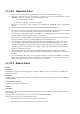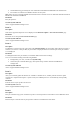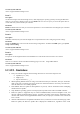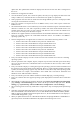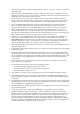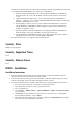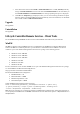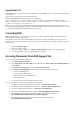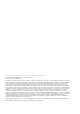Release Notes
7. Select the firmware file and click Install or Install and Reboot. If it is a DUP, Install dynamically
changes to Install and Reboot and at the same time the Install Next Reboot is activated. When you
click Install and Reboot or Install Next Reboot, the message “Updating Job Queue” is displayed.
8. Click OK. The Job Queue page is displayed, where you can view and manage the firmware update.
After the update is completed, iDRAC8 restarts automatically. For more information, see the iDRAC
User's Guide available at dell.com/idracmanuals.
Upgrade
Not applicable.
Uninstallation
Not applicable.
Lifecycle Controller Remote Services - Client Tools
Use the WinRM and OpenWSMAN CLI client tools to send WS-MAN commands to Lifecycle Controller.
WinRM
WinRM is a Windows native WS-MAN client. It is recommended to use WinRM 2.0 on Windows Management
Stations. WinRM 2.0 is installed by default as a part of Windows 7 and Windows Server 2008 R2. It can also be
installed as a part of the Windows Management Framework Core package on the following systems:
•
Windows Server 2008 SP1
•
Windows Server 2008 SP2
•
Windows Server 2003 SP2
•
Windows Vista SP1
•
Windows Vista SP2
•
Windows XP SP3
For more information on how to install WinRM 2.0 as a part of the Windows Management Framework Core package,
see article 968929 in the Microsoft Knowledge Base at:
http://go.microsoft.com/fwlink/?LinkId=186253
Recommended WinRM Client Configuration:
•
MaxBatchItems = 50
•
MaxTimeoutms = 60000
•
MaxEnvelopeSizekb = 150
•
NetworkDelayms = 60000
Sample WinRM Command (Enumeration Operation):
winrm e cimv2/DCIM_SystemView?__cimnamespace=root/dcim -u:[idrac user]
-p:[idrac password] -r:https://[idrac ip address]/wsman -encoding:utf-8
-a:basic -SkipCNcheck -SkipCAcheck -format:Pretty
Note: Lifecycle Controller uses a self-signed certificate for HTTPS (SSL) communication. Self-signed certificates are
not accepted by the WinRM client and WinRM commands do not work without these options: -SkipCNcheck and --
SkipCAcheck