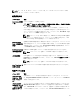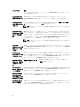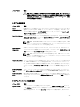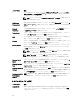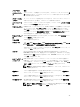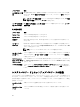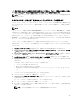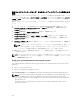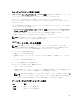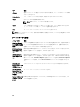Users Guide
既存のシステムパスワードおよび / またはセットアップパスワードの削除または
変更
既存のシステムパスワードおよび / またはセットアップパスワードの削除または変更を試みる前に、パスワ
ードジャンパが有効に設定され、
パスワード状態 が ロック解除 になっていることを確認します。パスワー
ド状態 が ロック の場合、既存のシステムパスワードやセットアップパスワードを削除または変更すること
はできません。
既存のシステムパスワードおよび / またはセットアップパスワードを削除または変更する手順は、次のとお
りです。
1.
セットアップユーティリティを起動するには、電源投入または再起動の直後に <F2> を押します。
2. セットアップユーティリティのメインメニュー で システム BIOS を選択し、<Enter> を押します。
システム BIOS 画面が表示されます。
3. システム BIOS 画面で システムセキュリティ を選択し、<Enter> を押します。
システムセキュリティ 画面が表示されます。
4. システムセキュリティ 画面で パスワード状態 が ロック解除 に設定されていることを確認します。
5. システムパスワード を選択し、既存のシステムパスワードを変更または削除して、<Enter> または
<Tab> を押します。
6. セットアップパスワード を選択し、既存のセットアップパスワードを変更または削除して、<Enter> ま
たは <Tab> を押します。
メモ: システムパスワードおよび / またはセットアップパスワードを変更する場合は、新しいパス
ワードの再入力を求めるメッセージが表示されます。システムパスワードおよび
/ またはセット
アップパスワードを削除する場合は、削除の確認を求めるメッセージが表示されます。
7. <Esc> を押してシステム BIOS 画面に戻ります。もう一度 <Esc> を押すと、変更の保存を求めるプロン
プトが表示されます。
メモ: システムへのログオン中はパスワードセキュリティを無効にすることができます。パスワードセ
キュリティを無効にするには、システムの電源をオンにするかシステムを再起動し、パスワードを入力
して <Ctrl><Enter> を押します。
Using your system password to secure your system
If you have assigned a setup password, the system accepts your setup password as an alternate system
password.
1. Turn on or reboot your system.
2. Type your system password and press Enter.
When Password Status is set to Locked, type the password and press Enter when prompted at reboot.
NOTE: If an incorrect system password is typed, the system displays a message and prompts you to
reenter your password. You have three attempts to type the correct password. After the third
unsuccessful attempt, the system displays an error message that the system stops functioning and
must be turned off.
Even after you turn off and restart the system, the error message is displayed until the correct
password is entered.
98