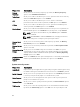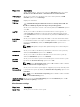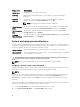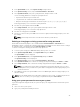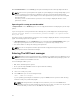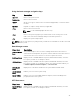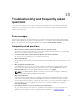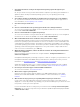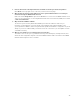Users Guide
When Password Status is set to Locked, type the password and press Enter when prompted at reboot.
NOTE: If an incorrect system password is typed, the system displays a message and prompts you to
reenter your password. You have three attempts to type the correct password. After the third
unsuccessful attempt, the system displays an error message that the system stops functioning and
must be turned off.
Even after you turn off and restart the system, the error message is displayed until the correct
password is entered.
Operating with a setup password enabled
If Setup Password is set to Enabled, type the correct setup password before modifying the system setup
options.
If you do not type the correct password in three attempts, the system displays the following message:
Invalid Password! Number of unsuccessful password attempts: <x> System Halted!
Must power down.
Even after you turn off and restart the system, the error message is displayed until the correct password is
typed. The following options are exceptions:
• If System Password is not set to Enabled and is not locked through the Password Status option, you
can assign a system password. For more information, see System Security Settings screen.
• You cannot disable or change an existing system password.
NOTE: You can use the password status option with the setup password option to protect the
system password from unauthorized changes.
Entering The UEFI boot manager
NOTE: Operating systems must be 64-bit UEFI-compatible (for example, Microsoft Windows Server
2008 x64 version) to be installed from the UEFI boot mode. DOS and 32-bit operating systems can
only be installed from the BIOS boot mode.
The Boot Manager enables you to:
• Add, delete, and arrange boot options.
• Access System Setup and BIOS-level boot options without restarting.
To enter the Boot Manager:
1. Turn on or restart your system.
2. Press <F11> after you see the following message:
<F11> = UEFI Boot Manager
If your operating system begins to load before you press <F11>, allow the system to finish booting,
and then restart your system and try again.
NOTE: On 13th generation PowerEdge servers, F11 allows you to access the Boot menu
depending on the boot mode setting. If boot mode is set to UEFI, you can access only the UEFI
boot mode and you cannot access the BIOS boot mode anymore.
94