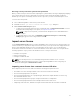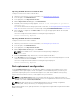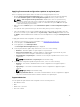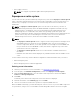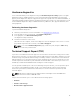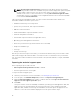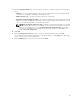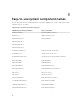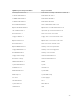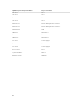Users Guide
Hardware diagnostics
It is recommended that you run diagnostics using the Hardware Diagnostics utility, as part of a regular
maintenance plan to validate whether or not the system and the attached hardware are functioning
properly. As the diagnostics utility has a physical (as opposed to logical) view of the attached hardware, it
can identify hardware problems that the operating system and other online tools cannot identify. You can
use the hardware diagnostics utility to validate the memory, I/O devices, CPU, physical disk drives, and
other peripherals.
Performing hardware diagnostics
To perform hardware diagnostics:
1. Start Lifecycle Controller. For more information, see Starting Lifecycle Controller.
2. In the left pane of Lifecycle Controller, click Hardware Diagnostics.
3. In the right pane, click Run Hardware Diagnostics.
The diagnostics utility is launched.
4. Follow the instructions on the screen.
When the tests are complete, results of the diagnostics tests are displayed on the screen. To resolve
the problems reported in the test results, search dell.com/support.
NOTE: To close the Hardware Diagnostics page, restart the system, and press <F10> during
POST to start Lifecycle Controller.
Technical Support Report (TSR)
If you have to work with Dell technical support on an issue with a server but the security policies restrict
direct Internet connection, you can provide technical support with necessary data to facilitate successful
troubleshooting of the problem without having to install any software or download tools from Dell and
without having access to the Internet from the server operating system or Lifecycle Controller. You can
send the report from an alternate system and make sure that the data collected from your server is not
viewable by nonauthorized individuals while sending it to technical support.
You can generate a health report of the server and using Lifecycle Controller, you can export the report
to a location on the management station (local) or to a shared network location such as Common
Internet File System (CIFS) or Network File Share (NFS). You can then share this report directly with
technical support.
NOTE: TSR feature is supported on the 12th generation PowerEdge servers with iDRAC and
Lifecycle Controller version 2.10.10.10 or later.
Lifecycle Controller allows you to collect data from the following options:
• Hardware
• Software controller logs
• OS and Software application data
75