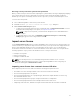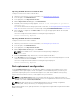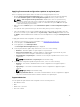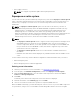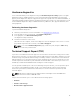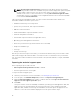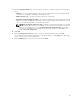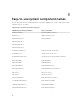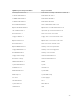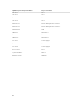Users Guide
Importing an iDRAC license from a network share
To import a server license from a network share:
1. Start Lifecycle Controller. For more information, see Starting Lifecycle Controller.
2. In the left pane, click Platform Restore.
3. In the right pane, click Import Server License.
4. On the Import Server License page, click Network Share.
5. Click Yes, if the following message appears: Network is not configured. Do you want to
configure now?.
For more information about setting up a network connection, see Configuring Network Settings NIC
Card. You can test the connection of a network by clicking Test Network Connection.
6. If the network is configured, click CIFS or NFS, select or type the appropriate data in the field, and
then click
Next.
The license is imported, installed, and the following message is displayed:
License successfully Imported.
Importing an iDRAC license from a USB drive
To import a server license from a USB drive:
1. Start Lifecycle Controller. For more information, see Starting Lifecycle Controller.
2. In the left pane, click Platform Restore.
3. In the right pane, click Import Server License.
4. On the Import Server License page, click USB Drive.
NOTE: If a USB Drive is not connected, the following message is displayed:
Insert Media
5. From the Select Device drop-down menu, select the attached USB drive.
6. In the File Path field, enter the directory or subdirectory path, where the backup image file is stored
on the selected device and click Finish.
The license is imported, installed, and the following message is displayed:
License successfully Imported.
Part replacement configuration
Use the Part Replacement feature to automatically update a new part to the firmware version or the
configuration of the replaced part, or both. The update occurs automatically when you reboot your
system after replacing the part. It is activated through a license, and can be disabled remotely using
Lifecycle Controller-Remote Services, or through the Lifecycle Controller.
NOTE: The Part Replacement feature is licensed. Acquire the license to enable the feature. For
more information on acquiring and using the licenses, see Integrated Dell Remote Access Controller
(iDRAC) User’s Guide at dell.com/esmmanuals.
NOTE: Part replacement does not support RAID operations such as resetting configuration,
recreating VDs, setting controller key, or changing controller mode.
On PowerEdge FD332 servers, part replacement is not supported if a single PERC is replaced with a dual
PERC or vice versa.
72