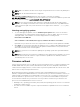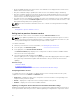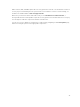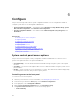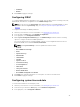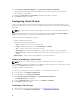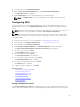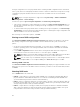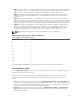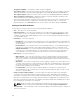Users Guide
• Except for iDRAC firmware, the earlier version of the firmware is not displayed if the current version
and the earlier version are the same.
• Every time a firmware image is updated, the earlier version of the firmware image is backed up.
• Every time a rollback operation is performed, the previously installed firmware becomes the current
version. However, for iDRAC, the previously installed version becomes the current version and the
current version is stored as the previous version.
• The earlier version of the firmware is available only if any of the following tools are used to update the
firmware: Lifecycle Controller Firmware Update feature, Lifecycle Controller-Remote Services, or the
Dell Update Package (DUP) from operating system.
NOTE: You cannot roll back to firmware version 1.x.x or earlier on a 13th generation PowerEdge
server.
Related Tasks
Rolling back to previous firmware versions
Rolling back to previous firmware versions
You can roll back to earlier versions of a firmware using the Firmware Rollback wizard.
NOTE: If you update any firmware only once, the rollback feature provides the option to revert to
the factory-installed component firmware image. If you update the firmware more than once, the
factory‑installed images are overwritten and you cannot revert to them.
To roll back a firmware:
1. Start Lifecycle Controller. For more information, see Starting Lifecycle Controller.
2. In the left pane, click Firmware Update.
3. In the right pane, click Launch Firmware Rollback.
The Firmware Rollback page displays a list of components for which roll back is available and the
later versions are selected by default.
4. Select the required rollback image and click Apply.
After the update process is complete, the system may restart. When applying more than one update,
the system may restart between updates and launch back to Lifecycle Controller and continue
updating.
Related Concepts
Firmware rollback
Comparing firmware versions
Updating or rolling back devices that affect Trusted Platform Module settings
Comparing firmware versions
To compare the version of the update or rollback with the version currently installed on the system,
compare the versions in the Current and Available fields:
• Component — Displays the name of the components. Select the check box corresponding to the
component that you want to update.
• Current — Displays the component version currently installed on the system.
• Available — Displays the version of the available firmware.
Updating or rolling back devices that affect Trusted Platform Module settings
Enabling Trusted Platform Module (TPM) with pre-boot measurement enables the BitLocker protection
on the system. When BitLocker protection is enabled, updating or rolling back the components such as
42