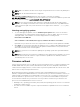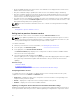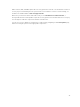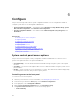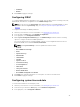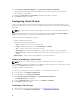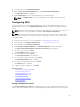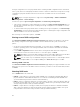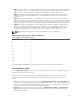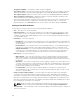Users Guide
NOTE: Make sure that the file name for the single component DUPs does not have any blank space.
NOTE: Both 32–bit and 64–bit DUPs are supported.
In the File Path or Update package path field, enter the name of the DUP (for example,
APP_WIN_RYYYZZZ.EXE) or if the DUP is present in a subdirectory, enter both the subdirectory name and
name of the DUP (for example, subdirectory\APP_WIN_RYYYZZZ.EXE).
NOTE: Lifecycle Controller allows 256 characters in a path that includes the file name and file
extension. For example, if 56 characters are used for file name and extension, only 200 characters
can be used for the path. Lifecycle Controller does not support these characters -:, *,?,”,<,>,|,#,%,^,
and SPACE.
Selecting and applying updates
1. To select and apply the updates, from the Available System Updates table, select the check box
corresponding to the component that has the firmware you want to update. After you select the
catalog ID details, of the firmware selected are displayed in the following format:
Release Date: YYYY-MM-DD
Source: USB Drive or CD or DVD (<device type>): \<firmware file name in .exe format>.
By default, Lifecycle Controller selects the components for which the current updates are available.
2. Click Apply. The system may restart after the update process is complete. When applying more than
one update, the system may restart between the updates and launch back to Lifecycle Controller,
and continue with the other selected updates.
NOTE: The system does not restart after updating the operating system driver pack and hardware
diagnostics.
NOTE: While using Lifecycle Controller to update the power supply unit (PSU) firmware, the system
turns off after the first task. It takes a couple of minutes to update the PSU firmware, and then
automatically turns on the server.
Firmware rollback
Lifecycle Controller allows you to roll back to a previously installed version of component firmware such
as BIOS, iDRAC with Lifecycle Controller, RAID Controller, NIC, Enclosure, Backplane, Fibre Channel
cards, and Power Supply Unit (PSU). Use this feature if you have a problem with the current version, and
want to revert to the previously‑installed version.
On the Dell 13th generation PowerEdge servers that have a single iDRAC and Lifecycle Controller
firmware, rolling back the iDRAC firmware also rolls back the Lifecycle Controller firmware. However, on
a 12th generation PowerEdge servers with firmware version 2.xx.xx.xx, if you want to roll back Lifecycle
Controller firmware to a previous version such as 1.x.x, you must first roll back iDRAC to the previous
version and then roll back Lifecycle Controller. It is not possible to roll back Lifecycle Controller to a
previous version if iDRAC firmware version is 2.xx.xx.xx.
• Dell Diagnostics, operating system driver packs, CPLD, and operating system collector tool cannot be
rolled back to earlier versions.
• The earlier version is available only if the component firmware is updated at least once to a different
version.
41