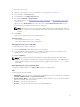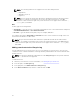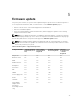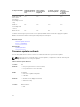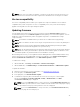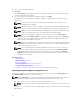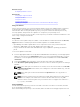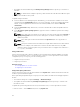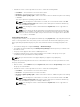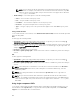Users Guide
5. Type or select the appropriate data.
6. Click Next.
The Select Updates page is displayed with the catalog file, catalog version, and component names
for which the updates are available.
7. Select the components that require an update, and then click Apply.
The update process is initiated and the firmware update is completed. After restart, the system is
ready to use.
NOTE: The system does not restart if operating system driver packs, OS collector tool, or
hardware diagnostics are updated.
NOTE: When applying more than one update, the system may restart between updates. In this
case, Lifecycle Controller restarts the server and automatically continues the update process.
NOTE: iDRAC resets while updating iDRAC. If the iDRAC firmware update is interrupted for any
reason, wait for up to 30 minutes before you attempt another firmware update.
NOTE: After the CPLD firmware is updated on the modular servers, on the View Current
Versions page, under Firmware Update, the firmware update date is displayed as 2000-01-01,
regardless of the actual update date. The updated date and time are displayed based on the
time zone that is configured on the server.
NOTE: On a Dell PowerEdge server, using Lifecycle Controller, if you update the Intel Network
Card firmware from version 15.0.xx to 16.5.xx or vice versa, then to view the updated firmware
version, you may reboot the server..
NOTE: If you are updating the Intel Network Card firmware from version 14.5.x to 16.5.xx or
vice versa on a Dell PowerEdge server by using Lifecycle Controller, the Firmware Rollback
page may display the firmware version as 15.0.xx. instead of 14.5.x. However, the Firmware
Rollback page displays the version 14.5.x if you update the firmware by using the Intel Network
firmware DUPs on the OS.
Related Concepts
Firmware update
Firmware update methods
Version compatibility
Selecting the type of update and update source
Selecting and applying updates
Updating or rolling back devices that affect Trusted Platform Module settings
Selecting the type of update and update source
To perform the updates, you can download single component DUPs or repository (Catalog.xml) using
the Firmware Update wizard to one of the following:
NOTE: The Catalog.xml file contains the individual server bundles. Each bundle consists of all the
DUP information (md5 security key, date and time, path, Release ID, version, and so on).
• FTP server — Dell FTP Server, Local FTP, or FTP server using a proxy server.
NOTE: Make sure that the repository (catalog file) and DUPs are copied to the root folder of the
source
• Local Drive — Use a USB drive, Dell Server Updates DVD, or Lifecycle Controller OS Driver Packs DVD
• Network Share
36