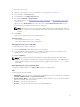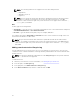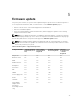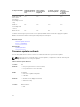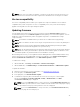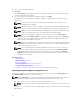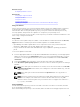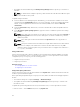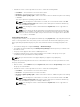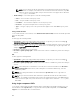Users Guide
• NFS
NOTE: If you select a local drive for updates, you will not get an option to browse the device you
have selected. You must know the name or path of the filename before selecting the local drive.
Version compatibility
The version compatibility feature enables you to update the component firmware versions that are
compatible with system components. In case of compatibility issues, Lifecycle Controller displays
upgrade or downgrade error messages during the update.
Updating firmware
You can update to the latest version of Lifecycle Controller using the Firmware Update wizard. It is
recommended that you run the Firmware Update wizard regularly to access the latest updates. You can
update the component firmware by either using update repositories or individual DUPs (single
component DUP).
NOTE: The firmware for iDRAC and Lifecycle Controller is combined in a single package.
NOTE: Make sure that the file name for the single component DUPs does not have any blank space.
NOTE: If Collect System Inventory On Restart (CSIOR) is disabled while performing an update,
Lifecycle Controller automatically updates the system inventory.
NOTE: Both 32–bit and 64–bit DUPs and catalog are supported. If both the 32-bit and 64-bit DUPs
are available in a catalog, the 64-bit DUP is preferred for the firmware update. 32-bit DUP is used
for firmware update only when 64-bit DUP is not available in a catalog.
On PowerEdge FX2 servers, you can update the Chassis Management Controller (CMC) firmware using
Lifecycle Controller. You can update CMC only if the Server Mode is set to Monitor and Configure in
CMC and Communication Permissions is set to CMC firmware update in iDRAC.
To enable these settings,
1. On the CMC GUI, click Setup → Server Mode → Monitor and Configure
2. On the iDRAC GUI, click iDRAC Settings → Communication Permission → CMC firmware update
To update the firmware:
1. Start Lifecycle Controller. For more information, see Starting Lifecycle Controller.
2. In the left pane, click Firmware Update.
3. In the right pane, click Launch Firmware Update.
4. To indicate the repository where the firmware file is stored, select any one of these update
repositories: FTP Server, Local Drive (CD, DVD, or USB), or Network Share, click Next.
The Enter Access Details page is displayed.
NOTE: If you select FTP Server, then to verify connection, click Test Network Connection.If the
doamin name is provided, then the server IP address and the domain name is displayed. If proxy
IP is provided, then the proxy IP along with the server IP is displayed.
NOTE: If you select Network Share, to verify connection, click Test Network Connection. By
default, LC pings the host and proxy IP.
35