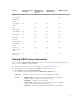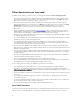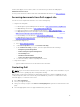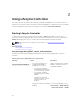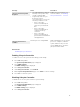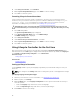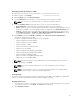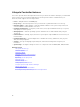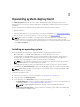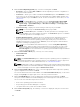Users Guide
Feature Base Management
with IPMI
iDRAC Express
(Rack and Tower
Servers)
iDRAC Express
(Blade Servers)
iDRAC Enterprise
Diagnostics
Yes Yes Yes Yes
Server profile
backup and
export
— — —
Yes
Server profile
import
Yes Yes Yes Yes
Part
replacement
—
Yes Yes Yes
Local updates
Yes Yes Yes Yes
Driver packs
Yes Yes Yes Yes
Hardware
inventory
Yes Yes Yes Yes
Remote services
(through WS-
MAN)
— Yes Yes Yes
Technical
Support Report
(TSR)
Yes Yes Yes Yes
Repurpose or
retire system
Yes Yes Yes Yes
Viewing iDRAC license information
After you open the Lifecycle Controller GUI page, you can view details about the iDRAC installed on a
server. To view the iDRAC license information:
1. Start Lifecycle Controller. For more information, see Starting Lifecycle Controller.
2. On any page of Lifecycle Controller, click About in the upper-right corner.
3. On the About page, click License Information.
The following information is displayed on the iDRAC License Report page:
Device ID Indicates the Service Tag of the server on which iDRAC is installed.
License
• Entitlement ID — Indicates a unique ID provided by the manufacturer.
• Status — Indicates the status of the installed license.
• Description — Indicates the license details.
• License Type — Indicates the type of license of the device. For example,
Evaluation, Evaluation Extension, or Perpetual.
• Expiration — Indicates the date and time at which the license expires.
11