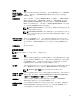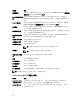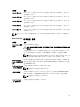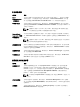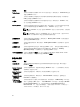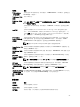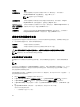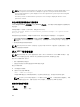Users Guide
NOTE: If an incorrect system password is typed, the system displays a message and prompts you to
reenter your password. You have three attempts to type the correct password. After the third
unsuccessful attempt, the system displays an error message that the system stops functioning and
must be turned off.
Even after you turn off and restart the system, the error message is displayed until the correct
password is entered.
在已启用设置密码的情况下进行操作
如果将 Setup Password(设置密码)设置为 Enabled(已启用),则必须输入正确的设置密码才能修改系统
设置选项。
如果您尝试输入三次密码,但均不正确,系统会显示以下信息:
Invalid Password! Number of unsuccessful password attempts: <x> System Halted!
Must power down.
即使您关闭并重新启动系统,如果输入的密码不正确,系统仍然会显示该错误消息。以下选项除外:
• 如果 System Password(系统密码)未设置为 Enabled(已启用),且未通过 Password Status(密码状
态)选项锁定,您可以设定系统密码。有关更多信息,请参阅“System Security Settings”(系统安全设
置
)屏幕。
• 您不能禁用或更改现有的系统密码。
注: 您可以将 Password Status(密码状态)选项与 Setup Password(设置密码)选项配合使用,以防
止他人擅自更改系统密码。
进入 UEFI 引导管理器
注: 操作系统必须是 64 位 UEFI 兼容的版本(例如,Microsoft Windows Server 2008 x64 版本)才能
从 UEFI 引导模式进行安装。DOS 和 32 位操作系统只能从 BIOS 引导模式进行安装。
使用 UEFI 引导管理器,您可以:
• 添加、删除和排列引导选项。
• 无需重新启动便可访问系统设置程序和 BIOS 级引导选项。
要进入引导管理器:
1. 开启或重新启动系统。
2. 看到以下消息后按 <F11> 键:
<F11> = UEFI Boot Manager
如果按 <F11> 键之前已开始加载操作系统,请让系统完成引导过程,然后重新启动系统并重试。
注: 在第 13 代 PowerEdge 服务器上,F11 键可让您访问引导菜单,具体视引导模式设置而定。如果
引导模式设置为 UEFI,则您只能访问 UEFI 引导模式,且无法再访问 BIOS 引导模式。
使用引导管理器导航键
键 说明
上箭头键 移至上一字段。
90