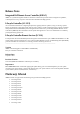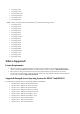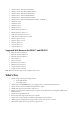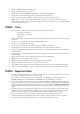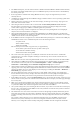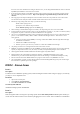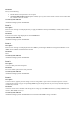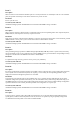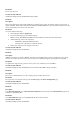Release Notes
•
Support for IPMI extended passthrough feature.
•
Support for OpenManage Power Center 3.1.
•
Added support for PCIe SSD HHHL NVMe adapter to iDRAC Sideband Mgmt.
•
Security fixes for CVE-2015-0204 (“Freak”) and CVE-2015-0235 (“Ghost”).
•
Support for operating system installation on SD card using Lifecycle Controller interface.
•
Added support to enable or disable OS to iDRAC pass through from the LCD front-panel menu. OS to
iDRAC pass through allows the user to connect to iDRAC from the host operating system when the iDRAC is
not connected to the network.
iDRAC – Fixes
•
When using Auto Config, the following files are not found in the network share:
<ServiceTag>-config.xml
<Model number>-config.xml
config.xml
•
After resetting iDRAC configuration to defaults, the old iDRAC sessions remain active and new users cannot
be created.
•
Security fix — CVE-2015-0235 (Ghost): Upgraded EGLIBC v2.19
•
Security fix —CVE-2015-0204 (“Freak”)
•
12Gbps SAS is not displayed on the Controller page in the iDRAC web interface.
•
On PowerEdge C6320, the system reboots intermittently while entering Lifecycle Controller.
•
On PowerEdge M820 (for PowerEdge VRTX), performing a reset to default displays the IP as 192.168.0.120
instead of 0.0.0.0.
•
On iDRAC8 2.11.10.10, Shared Memory Leak is observed while running the Lifecycle Controller log stress
using WS-MAN.
•
Memory leak issue while running long duration stress test case from WS-MAN.
•
SNMP walk failure under stress test case scenario.
•
Rollup status displays OK when the PSU is in degraded or critical condition.
•
DM cores are displayed on system after running warm reboot stress.
•
OS to iDRAC Pass-through feature stops working when Auto Dedicated NIC is enabled from RACADM.
•
CPLD is marked as Updateable = False even though CPLD updates are supported using iDRAC and LC.
iDRAC - Important Notes
•
Lifecycle Controller features such as Auto Discovery and vFlash are now licensed. Install the correct licenses
for Lifecycle Controller Remote Services to work properly.
•
Only if there is one or more network interface cards (NDC or LOM) present on the managed system,
Network Devices
appears under
Overview
->
Hardware
section in the iDRAC web interface.
•
For the virtual console and virtual media to function properly, iDRAC8 web URL must be added to the Local
Intranet site list and the security level for the Local Intranet zone must be set to Medium-Low. In addition, if
Virtual Console and Virtual Media are configured to use Java plug-in, disable the
Enhanced Security Mode
in Internet Explorer. If this is not possible, then in iDRAC8, configure Virtual Console to use the ActiveX
plug-in.
•
If the instant messenger is launched in the Virtual Console viewer with ActiveX native plug-in and another
application is started (example Notepad, WordPad, and so on) without minimizing the Virtual Console, the
instant messenger box also pops-up on other applications. This does not happen with Java plug-in.
•
When a system is in POST, it is not possible to attach a vFlash partition as the first boot device.
•
Virtual Console Viewer from iDRAC8 Web interface terminates when the managed system is restarted.
•
A pop-up message is not displayed to confirm if test emails are successfully sent or not.