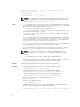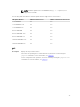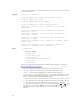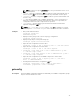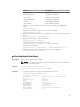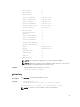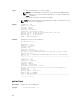Reference Guide
<path> where path is the location on the ftp server where
firmimg.d7 is stored.
racadm fwupdate -r
racadm fwupdate -p -u [-d <path>]
NOTE: When attempting to run firmware update task, if the firmware image path
length is greater than 256 characters, remote RACADM client exits with the error
message "ERROR: Specified path is too long".
Input
• —u — The update option performs a checksum of the firmware update file and starts
the actual update process. This option may be used along with the —g or —p options.
At the end of the update, iDRAC performs a soft reset.
• —s — This option returns the status of the update process.
• -a — The -a option specifies TFTP server IP address used for firmware image. This
option must be used with the
-g option.
• -clearcfg — The -clearcfg option removes the previous iDRAC configuration
after firmware update.
• -g — The get option instructs the firmware to get the firmware update file from the
TFTP server. Specify the
-a -u, and —d options. In the absence of the —a option, the
defaults are read from properties in the group cfgRemoteHosts , using properties
cfgRhostsFwUpdateIpAddr and cfgRhostsFwUpdatePath.
• -p — The -p, or put, option is used to update the firmware file from the managed
system to iDRAC. The -u option must be used with the -p option.
• Default: Designated TFTP default directory on that host for the file if -g option is
absent. If -g is used, it defaults to a directory configured on the TFTP server.
NOTE: The-p option is supported on local and remote RACADM and is not
supported with the
serial/Telnet/ssh console and on the Linux operating
systems.
• -r — The rollback option is used to roll back to the standby firmware.
• -f— Specifies the FTP server IP address or FQDN, username, and password used for
firmware image. Applies FTP download process for firmware update.
Output
Displays a message indicating the operation that is being performed.
Example
• Uploads a firmware image from the client and start firmware update:
racadm fwupdate -p -u -d /tmp/images
• Upload firmware image from FTP server and start firmware update:
racadm fwupdate -f 192.168.0.10 test test -d firmimg.d7
• Upload firmware image from TFTP server and start firmware update:
racadm fwupdate -g -u -a 192.168.0.100 -d /tmp/images
• Query the current status of the firmware update process:
racadm fwupdate -s
• Rollback to the standby firmware:
racadm fwupdate -r
• Upload firmware image from TFTP server, start firmware update. After firmware
update is complete, delete previous iDRAC configuration:
racadm fwupdate -g -u -a 192.168.0.100 -d /tmp/images --clearcfg
32