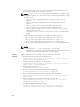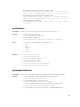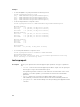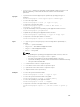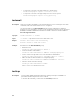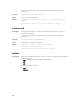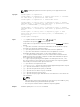Reference Guide
This firmware update job may take several minutes to complete depending on the
component or firmware being updated. To view the progress of the job, run the racadm
jobqueue view command.
For repository update command, the output is:
Update from repository operation has been initiated. Check the
progress of the operation using "racadm jobqueue view -i
JID_809364633532" command.
For devices that perform update process without rebooting the host, the update status
changes from Downloading to Completed. For devices that require host reboot to
perform update process, the update status changes from Downloading to Scheduled.
When the status is displayed as Scheduled, reboot the host to start the update process.
The following devices require host reboot to perform the update process:
• Backplanes
• BIOS
• Complex programmable logic device (CPLD)
• Hard disk drives
– Solid state drives (SSD)
• Network interface cards (NIC) or Fibre Channel (FC) cards
• PCIe SSD devices
• Power supply unit (PSU)
• Storage controllers
Example
• Upload the update file from a remote CIFS share.
racadm update -f temp_file.exe -u admin -p xxx -l //1.2.3.4/
share
• Upload the update file from a remote NFS share:
racadm update -f temp_file.exe -l //1.2.3.4/share
• Upload the update file from the local file system using Local RACADM.
racadm update -f temp_file.exe
• Upload the update file from a remote CIFS share.
racadm update -f temp_file.exe u admin -p xxx -l //1.2.3.4/share
• Upload the update file from a remote CIFS share and under a user domain "dom".
racadm update -f temp_file.exe -u dom/admin -p xxx -l //1.2.3.4/
share
• Upload the update file from a remote NFS share.
racadm update -f temp_file.exe -l 1.2.3.4:/share
• Upload the update file from the local file system using Local RACADM.
racadm update -f temp_file.exe
• Perform update from a CIFS repository and to apply the updates, reboot the server.
racadm update -f Catalog.xml -l //192.168.0/Repo -u test -p xxx
-a TRUE -t CIFS
• Generate a comparison report using the available updates in the repository.
racadm update -f Catalog.xml -l 192.168.0:/Repo -t NFS -a FALSE
--verifycatalog
• Perform update from an FTP repository and to apply the updates, reboot the server.
racadm update -f Catalog.xml -e 192.168.0/Repo/MyCatalog -a
TRUE -t FTP
110