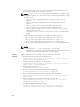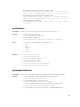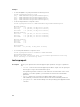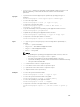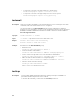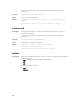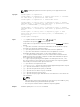Reference Guide
• updateosapp — Updates the operating system application data collection.To run
this subcommand, you must have the Execute Server Control Commands
permission.
Synopsis
• To perform the technical support report operation by specifying the type of
operation.
racadm techsupreport <tech support report command type>
• To collect the report data.
racadm techsupreport collect [-t <type of logs>]
• To export the collected report data.
racadm techsupreport export -l <CIFS or NFS share> -u
<username> -p <password>
• To get the timestamp of the last operating system application data collection.
racadm techsupreport getupdatetime
• To update the operating system application data collection.
racadm techsupreport updateosapp -t <type of OS App logs>
• To export the collected report data to local share.
racadm techsupreport export -f <filename>
Input • -t — type of logs. You can specify any of the following values separated by a ‘,’
(comma)
– SysInfo — System Information
– OSAppNoPII — Filtered OS and Application data
– OSAppAll — OS and Application data
– TTYLog — TTYLog data
NOTE:
– For updating the operating system application data collection, enter the
value OSAppNoPII or OSAppAll to the -t option.
– If no value is specified then system information data is collected.
– To perform the Oslog collection, make sure that ISM is installed and running.
– TTYLog includes PCIeSSD data.
• -l — network share location to export the report
• -u — user name for the remote share to export the report
• -p — password for the remote share to export the report
• -f— target filename for the exported log.
Examples • To collect the system information data.
racadm techsupreport collect —t <type of logs>
• To collect the system information and TTYLog data.
racadm techsupreport collect -t SysInfo,TTYLog
• To collect the operating system application data.
racadm techsupreport collect -t OSAppAll
• To export the collected Tech Support Report, to a CIFS share.
racadm techsupreport export -l //192.168.0/share -u myuser -p
xxx
105