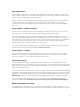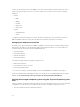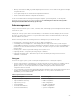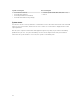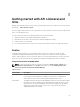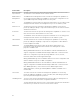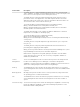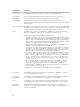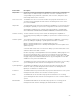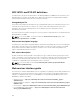Concept Guide
Table Of Contents
- Dell Lifecycle Controller Remote Services v2.20.20.20 Quick Start Guide
- Introduction
- Why use Lifecycle Controller?
- Benefits of using iDRAC with Lifecycle Controller
- Key features
- What’s new in this release?
- Why use Lifecycle Controller Remote Services?
- Licensable features in Lifecycle Controller
- What is the Web Service API?
- Where can the Lifecycle Controller API be used from?
- Who can use the API?
- How is one-to-many management achieved?
- Other information that you may need
- Accessing documents from Dell support site
- Contacting Dell
- Remote Services Features
- Getting started with API collateral and links
- Integrating the Lifecycle Controller API
- Social media reference
- Terms and definitions
a server can be deleted. However, an iDRAC license cannot be deleted by using this feature. By using
Lifecycle Controller-Remote Services, select the components you want to erase from the following
categories:
• System
– BIOS
– iDRAC
– LC Data
– Diagnostics
– Driver Pack
• Storage
– PERC NV Cache
– vFlash
User data cannot be retrieved after you delete, because the deletion process is permanent. However,
BIOS and iDRAC remain functional, whereas diagnostics and driver pack can be re-installed.
Managing the web server certificate
By default, a self-signed certificate is available on iDRAC. You can generate a certificate signing request
(CSR) and use the CSR to create a Certificate Authority (CA) signed certificate. To use this feature, the
following methods are introduced in the iDRACCard profile:
• GenerateSSLCSR
• ExportSSLCertificate
• ImportSSLCertificate
• DeleteSSLCertificate
The method to support Export and import operations are:
• Web Server Certificate
• CA certificate for Directory Service
• Custom Signing Certificate
To use the new certificate, restart the iDRAC. A new method iDRACReset is added for this purpose.
For more information about managing the web server certificate, see the iDRAC Card profile document
available at en.community.dell.com/techcenter/systems-management/w/wiki/1906.aspx.
Viewing the managed computer system using the Physical Computer System
View
Physical Computer System View (PCSV) provides the view of a managed system such as current state and
configuration. You can directly access PCSV using PowerShell commands. Using PCSV you can:
• Receive information about the managed elements.
22