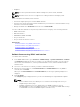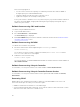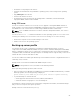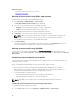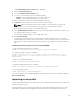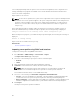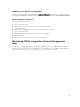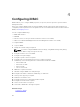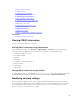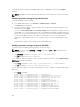Users Guide
• Backplane
NOTE: You cannot perform firmware rollback for Diagnostics, Driver Packs, and CPLD.
NOTE: Firmware version 1.xx.xx is not supported on a 13th generation PowerEdge system.
Before rolling back the firmware, make sure that:
• You have Configure privilege to roll back iDRAC firmware.
• You have Server Control privilege and have enabled Lifecycle Controller to roll back firmware for any
other device other than the iDRAC.
• Change the NIC mode to Dedicated if the mode is set as Shared LOM.
You can roll back the firmware to the previously installed version using any of the following methods:
• iDRAC web interface
• CMC web interface
• RACADM CLI (iDRAC and CMC)
• Lifecycle Controller
• Lifecycle Controller-Remote Services
Related Tasks
Rollback firmware using iDRAC web interface
Rollback firmware using CMC web interface
Rollback firmware using RACADM
Rollback firmware using Lifecycle Controller
Rollback firmware using Lifecycle Controller-Remote Services
Rollback firmware using iDRAC web interface
To roll back device firmware:
1. In the iDRAC Web interface, go to Overview → iDRAC Settings → Update and Rollback → Rollback.
The Rollback page displays the devices for which you can rollback the firmware. You can view the
device name, associated devices, currently installed firmware version, and the available firmware
rollback version.
2. Select one or more devices for which you want to rollback the firmware.
3. Based on the selected devices, click Install and Reboot or Install Next Reboot. If only iDRAC is
selected, then click
Install.
When you click Install and Reboot or Install Next Reboot, the message “Updating Job Queue” is
displayed.
4. Click Job Queue.
The Job Queue page is displayed, where you can view and manage the staged firmware updates.
NOTE:
• While in rollback mode, the rollback process continues in the background even if you
navigate away from this page.
• If iDRAC configuration is reset to default values, the iDRAC IP address is reset to
192.168.0.120. You can access iDRAC using this IP, or reconfigure the iDRAC address using
local RACADM or F2 (remote RACADM requires network access).
81