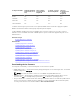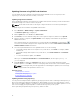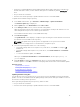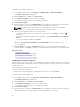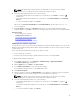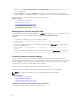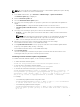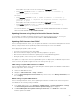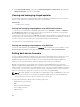Users Guide
Updating firmware using iDRAC web interface
You can update the device firmware using firmware images available on the local system, from a
repository on a network share (CIFS or NFS), or from FTP.
Updating single device firmware
Before updating the firmware using single device update method, make sure that you have downloaded
the firmware image to a location on the local system.
NOTE: Ensure that the file name for the single component DUP does not have any blank space.
To update single device firmware using iDRAC web interface:
1. Go to Overview → iDRAC Settings → Update and Rollback.
The Firmware Update page is displayed.
2. On the Update tab, select Local as the File Location.
3. Click Browse, select the firmware image file for the required component, and then click Upload.
4. After the upload is complete, the Update Details section displays each firmware file uploaded to
iDRAC and its status.
If the firmware image file is valid and was successfully uploaded, the Contents column displays a
icon next to the firmware image file name. Expand the name to view the Device Name, Current, and
Available firmware version information.
5. Select the required firmware file to be updated and do one of the following:
• For firmware images that do not require a host system reboot, click Install. For example, iDRAC
firmware file.
• For firmware images that require a host system reboot, click Install and Reboot or Install Next
Reboot.
• To cancel the firmware update, click Cancel.
When you click Install, Install and Reboot or Install Next Reboot, the message Updating Job
Queue is displayed.
6. Click Job Queue to display the Job Queue page, where you can view and manage the staged
firmware updates or click
OK to refresh the current page and view the status of the firmware update.
NOTE: If you navigate away from the page without committing the updates, an error message
is displayed and all the uploaded content is lost.
Related Concepts
Updating device firmware
Viewing and managing staged updates
Downloading device firmware
Updating firmware using repository
You can perform multiple firmware updates by specifying a network share containing a valid repository of
DUPs and a catalog describing the available DUPs. When iDRAC connects to the network share location
and checks for available updates, a comparison report is generated that lists all available updates. You can
then select and apply the required updates contained in the repository to the system.
Before performing an update using the repository, make sure that:
72