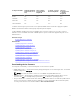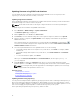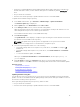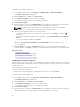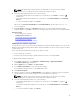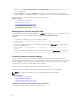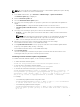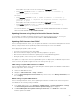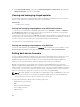Users Guide
Component Name Firmware Rollback
Supported? (Yes or
No)
Out-of-band —
System Restart
Required?
In-band — System
Restart Required?
Lifecycle
Controller GUI
— Restart
Required?
CPLD No Yes Yes Yes
FC Cards Yes Yes Yes Yes
PCIe SSD No No No No
SAS Hard drives No Yes Yes No
* Indicates that though a system restart is not required, iDRAC must be restarted to apply the updates.
iDRAC communication and monitoring may temporarily be interrupted.
** When iDRAC is updated from version 1.30.30 or later, a system restart is not necessary. However,
firmware versions of iDRAC earlier than 1.30.30 require a system restart when applied using the out-of-
band interfaces.
Related Concepts
Downloading device firmware
Related Tasks
Updating single device firmware
Updating firmware using repository
Updating firmware using FTP
Updating device firmware using TFTP
Updating device firmware using HTTP
Updating device firmware using RACADM
Scheduling automatic firmware updates
Updating firmware using CMC web interface
Updating firmware using DUP
Updating firmware using remote RACADM
Updating firmware using Lifecycle Controller Remote Services
Downloading device firmware
The image file format that you download depends on the method of update:
• iDRAC Web interface — Download the binary image packaged as a self-extracting archive. The default
firmware image file is firmimg.d7.
NOTE: The same file format is used to recover iDRAC using CMC Web interface.
• Managed System — Download the operating system-specific Dell Update Package (DUP). The file
extensions are .bin for Linux Operating systems and .exe for Windows operating systems.
• Lifecycle Controller — Download the latest catalog file and DUPs and use the Platform Update feature
in Lifecycle Controller to update the device firmware. For more information about Platform Update,
see Lifecycle Controller User’s Guide available at dell.com/idracmanuals.
71