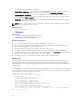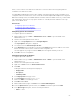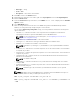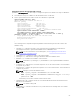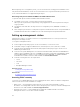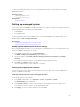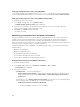Users Guide
To access the managed system’s console from a management station, use Virtual Console through
iDRAC Web interface.
Related Concepts
Launching virtual console
Related Tasks
Network settings
Setting up managed system
If you need to run local RACADM or enable Last Crash Screen capture, install the following from the Dell
Systems Management Tools and Documentation DVD:
• Local RACADM
• Server Administrator
For more information about Server Administrator, see Dell OpenManage Server Administrator User’s
Guide available at dell.com/support/manuals.
Related Tasks
Modifying local administrator account settings
Modifying local administrator account settings
After setting the iDRAC IP address, you can modify the local administrator account settings (that is, user
2) using the iDRAC Settings utility. To do this:
1. In the iDRAC Settings utility, go to User Configuration.
The iDRAC Settings User Configuration page is displayed.
2. Specify the details for User Name, LAN User Privilege, Serial Port User Privilege, and Change
Password.
For information about the options, see the iDRAC Settings Utility Online Help.
3. Click Back, click Finish, and then click Yes.
The local administrator account settings are configured.
Setting up managed system location
You can specify the location details of the managed system in the data center using the iDRAC Web
interface or iDRAC Settings utility.
Setting up managed system location using web interface
To specify the system location details:
1. In the iDRAC web interface, go to Overview → Server → Properties → Details.
The System Details page is displayed.
2. Under System Location, enter the location details of the managed system in the data center.
For information about the options, see the iDRAC Online Help.
3. Click Apply. The system location details are saved in iDRAC.
59