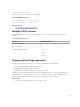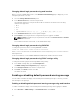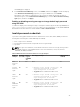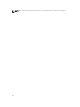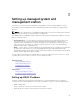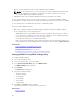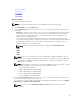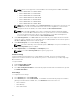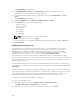Users Guide
3. Optionally, enable Use DHCP to obtain DNS server address, so that the DHCP server can assign the
Static Preferred DNS Server and Static Alternate DNS Server. Else, enter the IP addresses for Static
Preferred DNS Server and Static Alternate DNS Server.
IPv6 settings
Alternately, based on the infrastructure setup, you can use IPv6 address protocol.
To configure the IPv6 settings:
1. Select Enabled option under Enable IPv6.
2. For the DHCPv6 server to automatically assign the IP address, gateway, and subnet mask to iDRAC,
select Enabled option under Enable Auto-configuration. If enabled, the static values are disabled.
Else, proceed to the next step to configure using the static IP address.
3. In the Static IP Address 1 box, enter the static IPv6 address.
4. In the Static Prefix Length box, enter a value between 0 and 128.
5. In the Static Gateway box, enter the gateway address.
6. If you are using DHCP, enable DHCPv6 to obtain DNS Server addresses to obtain Primary and
Secondary DNS server addresses from DHCPv6 server. Else, select
Disabled and do the following:
• In the Static Preferred DNS Server box, enter the static DNS server IPv6 address.
• In the Static Alternate DNS Server box, enter the static alternate DNS server.
IPMI settings
To enable the IPMI Settings:
1. Under Enable IPMI Over LAN, select Enabled.
2. Under Channel Privilege Limit, select Administrator, Operator, or User.
3. In the Encryption Key box, enter the encryption key in the format 0 to 40 hexadecimal characters
(without any blanks characters.) The default value is all zeros.
VLAN settings
You can configure iDRAC into the VLAN infrastructure.
To configure VLAN settings, perform the following steps:
NOTE: On blade servers that are set as Chassis (Dedicated), the VLAN settings are read-only and
can be changed only using CMC. If the server is set in shared mode, you can configure VLAN
settings in shared mode in iDRAC.
1. Under Enable VLAN ID, select Enabled.
2. In the VLAN ID box, enter a valid number from 1 to 4094.
3. In the Priority box, enter a number from 0 to 7 to set the priority of the VLAN ID.
NOTE: After enabling VLAN, the iDRAC IP is not accessible for sometime.
Setting up iDRAC IP using CMC web interface
To set up the iDRAC IP address using CMC Web interface:
NOTE: You must have Chassis Configuration Administrator privilege to set up iDRAC network
settings from CMC.
1. Log in to CMC Web interface.
2. Go to Server Overview → Setup → iDRAC.
49