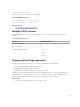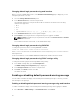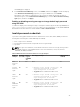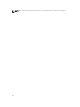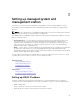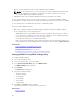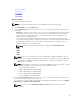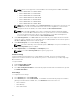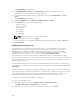Users Guide
Changing default login password using web interface
When you log in to iDRAC Web interface, if the Default Password Warning page is displayed, you can
change the password. To do this:
1. Select the Change Default Password option.
2. In the New Password field, enter the new password.
The maximum characters for the password are 20. The characters are masked. The following
characters are supported:
• 0-9
• A-Z
• a-z
• Special characters: +, &, ?, >, -, }, |, ., !, (, ', ,, _,[, ", @, #, ), *, ;, $, ], /, §, %, =, <, :, {, I, \
3. In the Confirm Password field, enter the password again.
4. Click Continue. The new password is configured and you are logged in to iDRAC.
NOTE: Continue is enabled only if the passwords entered in the New Password and Confirm
Password fields match.
For information about the other fields, see the iDRAC Online Help.
Changing default login password using RACADM
To change the password, run the following RACADM command:
racadm set iDRAC.Users.<index>.Password <Password>
where, <index> is a value from 1 to 16 (indicates the user account) and <password> is the new user—
defined password.
For more information, see the iDRAC8 RACADM Command Line Interface Reference Guide.
Changing default login password using iDRAC settings utility
To change the default login password using iDRAC Settings Utility:
1. In the iDRAC Settings utility, go to User Configuration.
The iDRAC Settings.User Configuration page is displayed.
2. In the Change Password field, enter the new password.
3. Click Back, click Finish, and then click Yes.
The details are saved.
Enabling or disabling default password warning message
You can enable or disable the display of the default password warning message. To do this, you must
have Configure Users privilege.
Enabling or disabling default password warning message using web interface
To enable or disable the display of the default password warning message after logging in to iDRAC:
1. Go to Overview → iDRAC Settings → User Authentication → Local Users.
42