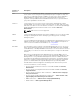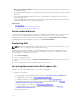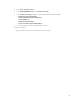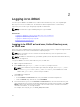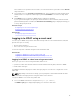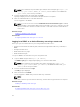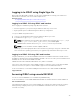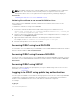Users Guide
NOTE: The iDRAC certificate is the certificate iDRAC sends to the RACADM client to establish the
secure session. This certificate is either issued by a CA or self-signed. In either case, if the
management station does not recognize the CA or signing authority, a warning is displayed.
Related Tasks
Validating CA certificate to use remote RACADM on Linux
Validating CA certificate to use remote RACADM on Linux
Before running remote RACADM commands, validate the CA certificate that is used for secure
communications.
To validate the certificate for using remote RACADM:
1. Convert the certificate in DER format to PEM format (using openssl command-line tool):
openssl x509 -inform pem -in [yourdownloadedderformatcert.crt] –outform pem
-out [outcertfileinpemformat.pem] –text
2. Find the location of the default CA certificate bundle on the management station. For example, for
RHEL5 64 bit, it is
/etc/pki/tls/cert.pem.
3. Append the PEM formatted CA certificate to the management station CA certificate.
For example, use the cat command: cat testcacert.pem >> cert.pem
4. Generate and upload the server certificate to iDRAC.
Accessing iDRAC using local RACADM
For information to access iDRAC using local RACADM, see the iDRAC RACADM Command Line Interface
Reference Guide
available at dell.com/idracmanuals.
Accessing iDRAC using firmware RACADM
You can use SSH or Telnet interfaces to access iDRAC and run firmware RACADM commands. For more
information, see the iDRAC RACADM Command Line Interface Reference Guide available at dell.com/
idracmanuals.
Accessing iDRAC using SMCLP
SMCLP is the default command line prompt when you log in to iDRAC using Telnet or SSH. For more
information, see
Using SMCLP.
Logging in to iDRAC using public key authentication
You can log into the iDRAC over SSH without entering a password. You can also send a single RACADM
command as a command line argument to the SSH application. The command line options behave
similar to remote RACADM since the session ends after the command is completed.
For example:
Logging in:
ssh username@<domain>
40