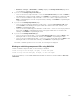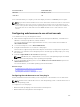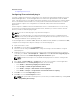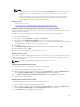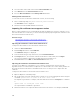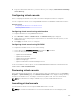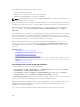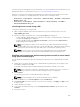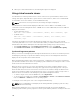Users Guide
Before launching the Virtual Console, make sure that:
• You have administrator privileges.
• Web browser is configured to use Java or ActiveX plug-ins.
• Minimum network bandwidth of one MB/sec is available.
NOTE: If the embedded video controller is disabled in BIOS and if you launch the Virtual Console,
the Virtual Console Viewer is blank.
While launching Virtual Console using 32-bit or 64-bit IE browsers, the required plug-in (Java or ActiveX)
is available in the respective browser. The Internet Options settings are common for both the browsers.
While launching the Virtual Console using Java plug-in, occasionally you may see a Java compilation
error. To resolve this, go to Java control panel → General → Network Settings and select Direct
Connection.
If the Virtual Console is configured to use ActiveX plug-in, it may not launch the first time. This is because
of the slow network connection and the temporary credentials (that Virtual Console uses to connect)
timeout is two minutes. The ActiveX client plug-in download time may exceed this time. After the plug-in
is successfully downloaded, you can launch the Virtual Console normally.
When you launch Virtual Console for the first time using IE8 with ActiveX plug-in, a "Certificate
Error: Navigation Blocked
" message may be displayed. Click Continue to this website and then
click Install to install ActiveX controls on the Security Warning window. The Virtual Console session is
launched.
Related Concepts
Launching virtual console using a URL
Configuring the web browser to use Java plug-in
Configuring IE to use ActiveX plug-in
Launching virtual console using web interface
Disabling warning messages while launching virtual console or virtual media using Java or ActiveX
plug-in
Synchronizing mouse pointers
Launching virtual console using web interface
You can launch the virtual console in the following ways:
• Go to Overview → Server → Virtual Console. The Virtual Console page is displayed. Click Launch
Virtual Console. The Virtual Console Viewer is launched.
• Go to Overview → Server → Properties. The System Summary page is displayed. Under Virtual
Console Preview section, click Launch. The Virtual Console Viewer is launched.
The Virtual Console Viewer displays the remote system’s desktop. Using this viewer, you can control the
remote system’s mouse and keyboard functions from your management station.
Multiple message boxes may appear after you launch the application. To prevent unauthorized access to
the application, navigate through these message boxes within three minutes. Otherwise, you are
prompted to relaunch the application.
If one or more Security Alert windows appear while launching the viewer, click Yes to continue.
268