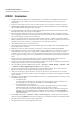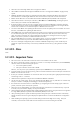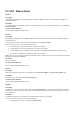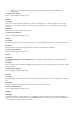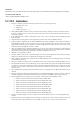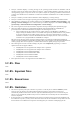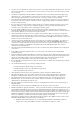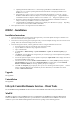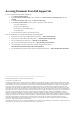Release Notes
o
Updating Broadcom NetXtreme I to 7.10.X and QLogic BCM57xx and BCM57xxx Ethernet
adapters to 7.12.7 results in updating both Broadcom NetXtreme I and QLogic BCM57xx and
BCM57xxx to 7.10.X.
o
Downgrading to version 7.10.X on a system with Broadcom NetXtreme I 7.10.X and QLogic
BCM57xx and BCM57xxx Ethernet adapters 7.12.X results in displaying the QLogic BCM57xx
and BCM57xxx Ethernet adapters rollback version as NULL even though it is updated to 7.10.X.
o
Repository updates to Broadcom NetXtreme I and QLogic BCM57xx and BCM57xxx Ethernet
adapters works only with iDRAC version 2.10.10.10 or later.
o
QLogic BCM57xx and BCM57xxx adapters may be displayed as Broadcom or QLogic depending
on the interface used such RACADM or WS-MAN.
•
Part replacement feature is not supported for PCIe SSD devices.
iDRAC - Installation
Installation Instructions
•
From the Windows host operating system (managed node), run the Dell Update Package for Windows and
follow the instructions on the update wizard.
•
From the Linux host operating system (managed node), run the Dell Update Package for Linux from the shell
prompt. Follow the instructions displayed on the console.
•
From the management station, remotely update the firmware using the iDRAC8 web interface:
1. Extract the firmware image self-extracting file to the management station.
2. Open the iDRAC8 web interface using a supported web browser.
3. Log in as administrator.
4. Go to Overview -> iDRAC Settings -> Update and Rollback -> Update. The Firmware Update page is
displayed.
5. Click Browse, select the .d7 firmware image file that you extracted (step 1), or the Dell Update Package (DUP)
for Windows, and click Upload.
6. Wait for the upload to complete. After the upload is completed, the Update Details section displays the firmware
file uploaded to iDRAC and the status.
7. Select the firmware file and click Install or Install and Reboot. If it is a DUP, Install dynamically changes to
Install and Reboot and at the same time the Install Next Reboot is activated. When you click Install and
Reboot or Install Next Reboot, the message “Updating Job Queue” is displayed.
8. Click OK. The Job Queue page is displayed, where you can view and manage the firmware update. After the
update is completed, iDRAC8 restarts automatically. For more information, see the iDRAC User's Guide
available at dell.com/esmmanuals.
Upgrade
Not applicable.
Uninstallation
Not applicable.
Lifecycle Controller Remote Services - Client Tools
Use the WinRM and OpenWSMAN CLI client tools to send WS-MAN commands to Lifecycle Controller.
WinRM
WinRM is a Windows native WS-MAN client. It is recommended to use WinRM 2.0 on Windows Management
Stations. WinRM 2.0 is installed by default as a part of Windows 7 and Windows Server 2008 R2. It can also be
installed as a part of the Windows Management Framework Core package on the following systems: