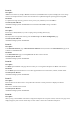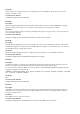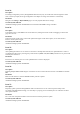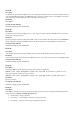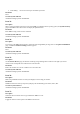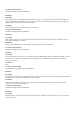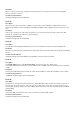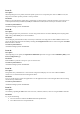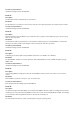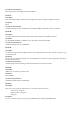Release Notes
Issue 47:
Description
While importing the server profile, if the host system experiences an unexpected power loss or if iDRAC resets, the
Import Server Profile operation performs a cleanup and fails.
Resolution
Before you try importing the profile again or performing any other Lifecycle Controller operation, ensure that you run
Collect System Inventory On Reboot (CSIOR). If CSIOR is not enabled, boot in to Lifecycle Controller and exit.
Versions/ Systems Affected
All Dell PowerEdge systems with iDRAC8.
Issue 48:
Description
When setting the plain text password of an account using racadm after it is set with a SHA256 password (using either
XML config or RACADM), the account is disabled.
Resolution
After setting the password with racadm, ensure that you enable the user using either racadm or iDRAC GUI. You can
also set the plain text password in the GUI by selecting the Change Password check box and ensuring that the Enable
User check box is selected.
Versions/ Systems Affected
All Dell PowerEdge systems with iDRAC8.
Issue 49:
Description
After importing a server profile, the Input Power Redundant option does not appear under Redundancy Policy on the
Power Configuration page.
Resolution
Reboot iDRAC or perform an AC power cycle to clear the issue.
Versions/ Systems Affected
All Dell PowerEdge systems with iDRAC8.
Issue 50:
Description
Using shortcut key combination on a virtual console using ActiveX displays an error when 2 different iDRAC
interfaces are accessed from the same management station.
Resolution
You can use the mouse to operate the application or use the application menu on the managed station instead of using
the shortcut key combinations.
Versions/ Systems Affected
All Dell PowerEdge systems with iDRAC8.
Issue 51:
Description
Occasionally, uploading the iDRAC files such as license, certificate, firmware, and so on using the iDRAC GUI fails.
Resolution
Try any of the following:
• Use a local/remote racadm or WS-MAN method to upload the file.
• Use a different browser and upload the file.