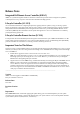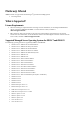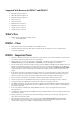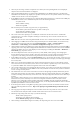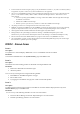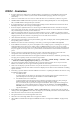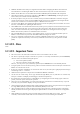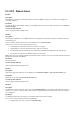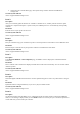Release Notes
•
When any of the storage enclosure components are removed, the corresponding details are not displayed.
Only the name and status attributes are displayed.
•
When certain RAID operations are requested using WS-MAN on non-RAID cards such as, the Dell SAS
6Gbs HBA or the Internal Tape Adapter, the operation succeeds, however the job fails with the error message
"Unable to locate device in current configuration".
•
If the iDRAC8 network is configured to use a shared LOM and the spanning tree is enabled on the LOM port,
WS-MAN and remote service commands may time-out in the following scenarios:
- At system reboot
- When CSIOR is running
- While entering SSM
The connectivity lost is variable. In typical cases, it is approximately:
- 40 seconds at system reboot and varies per NIC or link speed
- 20 seconds when CSIOR is running
- 40-60 seconds while entering SSM
•
The reason is that when spanning tree is enabled, the switch does not allow the link to re-establish the
connection after a reset until it completes checking for network loops. Server reboots reset the NIC and
disconnects the link.
Note
: This does not occur while using dedicated NIC because server reboots do not affect the dedicated NIC.
•
When logging in to iDRAC8 web interface using Internet Explorer 9 and IPv6 address, the connection may
not succeed. To resolve this, make sure that in
Internet Explorer
->
Tools
->
Internet Options
->
Connections
->
LAN Settings
, the
Use automatic configuration script
option is cleared.
•
On PowerEdge systems with cabled power supply units installed (that is, PSUs which do not provide PMBus
support), power values may still be displayed in the iDRAC8 web and LCD interfaces. Due to lack of PMBus
support in the PSUs, the power values displayed on the GUI pages, including the
Overview
->
Hardware
->
Front Panel
page, may not be correct.
•
Due to the independent nature of the alert processes (e-mail, SMTP, remote syslog), when changing the
licenses that affect alert features (example, email alerts for Express or remote syslog for Enterprise) there is
no guarantee of the timing of the features being activated or deactivated when the license changes.
•
In the iDRAC web interface, when the
System Inventory
page is accessed for the first time, it takes up to two
minutes for the inventory data to be collected. After the data collection is complete, refresh the page to display
the inventory data.
•
Make sure to synchronize the iDRAC time with the management station’s time to avoid certificate related
issues. If the time is not synchronized, issues such as server certificate expiration may be seen. If this occurs,
re-synchronize iDRAC time with the management station’s time and reboot iDRAC.
•
On a system running Linux, after launching the Virtual Console, if you click a menu item and it remains open,
the Ctrl + Alt + L keystroke sent from iDRAC to the host system does not lock the host system. The behavior
is same as using a local keyboard.
•
The default time zone value is US Central Time. To make sure Single Sign-On (SSO) and Directory Service
TFA (smart card) continue to work properly, the iDRAC time zone must match the time zone where iDRAC
is located, assuming Active Directory server's time zone is already configured to match the Active Directory's
location.
For example, if Active Directory server is located at US Eastern time zone and iDRAC is located at US
Pacific time zone, Active Directory server has to be configured as US Eastern time zone (this is Active
Directory server configuration and is normally configured), and iDRAC must be configured as US Pacific
time zone. For more information to configure the time zone, see the Integrated Dell Remote Access Controller
8 (iDRAC8) and iDRAC7 v2.10.10.10 User's Guide.
•
If the management station is using MAC operating system, it takes more time to launch the Virtual Console
due to the following DNS search issue:
http://www.eigenspace.org/2011/07/fixing-osx-lion-dns-search-
domains
.
•
The help page for the Export and Import of Server Profile feature does not provide the correct share name.
See the Web Services Interface Guide available at Dell TechCenter for the correct share name.
•
Remote Sys Log settings take effect only if you do the following:
- Enable remote syslog feature
- Specify the server address and port number
- Enable
Remote SysLog
option on the
Alerts
page
•
When creating a Virtual Media image from a folder, the output image file size is at least 512 MB.