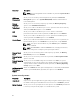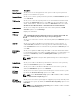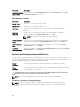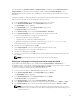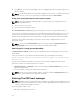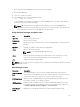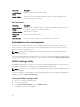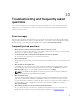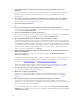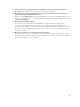Users Guide
You can assign a new System Password or Setup Password or change an existing System Password or
Setup Password only when the password jumper setting is enabled and Password Status is set to
Unlocked. If the Password Status is set to Locked, you cannot change the System Password or Setup
Password.
If the password jumper setting is disabled, the existing System Password and Setup Password is deleted
and you need not provide the system password to boot the system.
1. To enter System Setup, press F2 immediately after a power-on or reboot.
2. In the System Setup Main Menu, select System BIOS and press Enter.
The System BIOS screen is displayed.
3. In the System BIOS screen, select System Security and press Enter.
The System Security screen is displayed.
4. In the System Security screen, verify that Password Status is Unlocked.
5. Select System Password, enter your system password, and press Enter or Tab.
Use the following guidelines to assign the system password:
• A password can have up to 32 characters.
• The password can contain the numbers 0 through 9.
• Only the following special characters are allowed: space, (”), (+), (,), (-), (.), (/), (;), ([), (\), (]), (`).
A message prompts you to re-enter the system password.
6. Re-enter the system password and click OK.
7. Select Setup Password, enter your system password and press Enter or Tab.
A message prompts you to re-enter the setup password.
8. Re-enter the setup password click OK.
9. Press Esc to return to the System BIOS screen. Press Esc again, and a message prompts you to save
the changes.
NOTE: Password protection does not take effect until the system reboots.
Deleting or changing an existing system and/or setup password
Ensure that the Password jumper is set to enabled and the Password Status is Unlocked before
attempting to delete or change the existing System and/or Setup password. You cannot delete or change
an existing System or Setup password if the Password Status is Locked.
To delete or change the existing System and/or Setup password:
1. To enter System Setup, press <F2> immediately after a power-on or restart.
2. In the System Setup Main Menu, select System BIOS and press <Enter>.
The System BIOS screen is displayed.
3. In the System BIOS Screen, select System Security and press <Enter>.
The System Security screen is displayed.
4. In the System Security screen, verify that Password Status is Unlocked.
5. Select System Password, alter or delete the existing system password and press <Enter> or <Tab>.
6. Select Setup Password, alter or delete the existing setup password and press <Enter> or <Tab>.
NOTE: If you change the System and/or Setup password a message prompts you to re-enter
the new password. If you delete the System and/or Setup password, a message prompts you to
confirm the deletion.
91