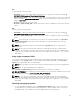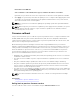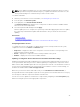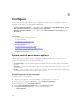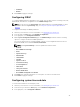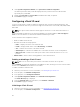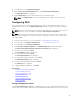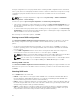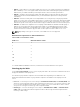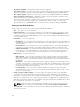Users Guide
CIFS
For CIFS, type the following details:
• Share Name — Path to the shared folder where the DUPs or repository is located. For example, \
\192.168.20.26\sharename or \\servername\sharename.
• Domain and User Name — Type the correct domain and user name required to log on to the network
share. For example, login-name@myDomain, and if there is no domain, type only the login name. For
example, login-name.
• Password — Password to access the share.
• File Path or Update package path — Name of the DUP location or subdirectory, where the catalog is
stored.
NFS
For NFS, type the following details:
• Share Name — Path to the shared folder where the DUPs or repository is located. For example, \
\192.168.20.26\sharename or \\servername\sharename.
• File Path or Update package path — Name of the DUP location or subdirectory, where the catalog is
stored.
NOTE: If the catalog file is located in the root folder, do not enter the filename in the File Path or
Update package path field. However, if the catalog file is located in a subdirectory, enter the
subdirectory name.
NOTE: If the catalog file and DUP are downloaded from ftp.dell.com, do not copy them to a
subdirectory.
NOTE: Lifecycle Controller allows 256 characters in a path that includes the file name and file
extension. For example, if 56 characters are used for file name and extension, only 200 characters
can be used for the path. Lifecycle Controller does not support these characters -:, *,?,”,<,>,|,#,%,^,
and SPACE.
Using single component DUPs
To use single component Dell Update Packages (DUP), download the Dell Update Package (only .exe)
from the Dell FTP site (ftp.dell.com), or copy from the Server Update Utility DVD, or from dell.com/
support
to a local hard-disk drive or network share.
NOTE: Make sure that the file name for the single component DUPs does not have any blank space.
NOTE: Both 32–bit and 64–bit DUPs are supported.
In the File Path or Update package path field, enter the name of the DUP (for example,
APP_WIN_RYYYZZZ.EXE) or if the DUP is present in a subdirectory, enter both the subdirectory name and
name of the DUP (for example, subdirectory\APP_WIN_RYYYZZZ.EXE).
NOTE: Lifecycle Controller allows 256 characters in a path that includes the file name and file
extension. For example, if 56 characters are used for file name and extension, only 200 characters
can be used for the path. Lifecycle Controller does not support these characters -:, *,?,”,<,>,|,#,%,^,
and SPACE.
Selecting and applying updates
1. To select and apply the updates, from the Available System Updates table, select the check box
corresponding to the component that has the firmware you want to update. After you select the
catalog ID details, of the firmware selected are displayed in the following format:
41