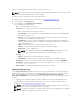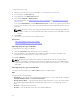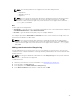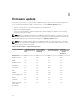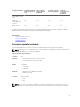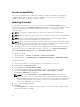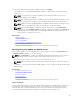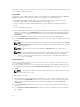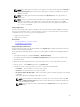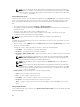Users Guide
Version compatibility
The version compatibility feature enables you to update the component firmware versions that are
compatible with system components. In case of compatibility issues, Lifecycle Controller displays
upgrade or downgrade error messages during the update.
Updating firmware
You can update to the latest version of Lifecycle Controller using the Firmware Update wizard. It is
recommended that you run the Firmware Update wizard regularly to access the latest updates. You can
update the component firmware by either using update repositories or individual DUPs (single
component DUP).
NOTE: The firmware for iDRAC and Lifecycle Controller is combined in a single package.
NOTE: Make sure that the file name for the single component DUPs does not have any blank space.
NOTE: If Collect System Inventory On Restart (CSIOR) is disabled while performing an update,
Lifecycle Controller automatically updates the system inventory.
NOTE: Both 32–bit and 64–bit DUPs and catalog are supported. If both the 32-bit and 64-bit DUPs
are available in a catalog, the 64-bit DUP is preferred for the firmware update. 32-bit DUP is used
for firmware update only when 64-bit DUP is not available in a catalog.
On PowerEdge FX2 servers, you can update the Chassis Management Controller (CMC) firmware using
Lifecycle Controller. You can update CMC only if the Server Mode is set to Monitor and Configure in
CMC and Communication Permissions is set to CMC firmware update in iDRAC.
To enable these settings,
1. On the CMC GUI, click Setup → Server Mode → Monitor and Configure
2. On the iDRAC GUI, click iDRAC Settings → Communication Permission → CMC firmware update
To update the firmware:
1. Start Lifecycle Controller. For more information, see Starting Lifecycle Controller.
2. In the left pane, click Firmware Update.
3. In the right pane, click Launch Firmware Update.
4. To indicate the repository where the firmware file is stored, select any one of these update
repositories: FTP Server, Local Drive(CD or DVD or USB), or Network Share, click Next.
The Enter Access Details page is displayed.
NOTE: If you select Network Share, click Test Network Connection to verify if Lifecycle
Controller is able to connect to the IP address that you have provided. By default, it pings the
Gateway IP, DNS server IP, and host IP. Lifecycle Controller cannot ping the domain name and
does not display its IP address, if the DNS is not able to resolve the domain name. Make sure
that the issue with DNS is resolved and retry.
5. Type or select the appropriate data.
6. Click Next.
The Select Updates page is displayed with the catalog file, catalog version, and component names
for which the updates are available.
36