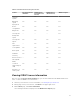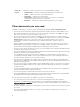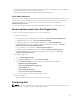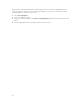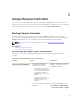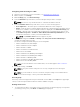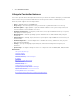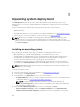Users Guide
Configuring network settings for a NIC
1. Start Lifecycle Controller. For more information, see Starting Lifecycle Controller.
2. On the left pane, click Settings.
3. On the Settings page, click Network Settings.
4. From the NIC Card drop-down menu, select the NIC port that you want to configure.
NOTE: You can use only one NIC at a time to communicate with the network.
5. From the IP Address Source drop-down menu, select one of the following options:
• No Configuration — Click this option to indicate that NIC must not be configured.
• DHCP — Click this option to indicate that the NIC must be configured using an IP address from a
DHCP server. If DHCP is selected, a DHCP IP address is displayed on the Network Settings page.
• Static IP — Click this option to indicate that the NIC must be configured using a static IP. Type
the IP Address Properties — IP Address, Subnet Mask, Default Gateway, DNS Address. If you do
not have this information, contact your network administrator.
NOTE: The IP Address Source function supports only IPv4.
6. Click Enabled and type the VLAN ID and Priority under Lifecycle Controller VLAN Settings to
configure the VLAN settings of a NIC.
You cannot configure the VLAN settlings of the following NICs:
• Emulex SeaHawk-2 (FH) PCIe Adapter
• Emulex SeaHawk-2 (LP) PCIe Adapter
• Emulex Vindicator-2 rNDC
• Emulex Sea Stallion-2 Mezzanine Card
• Emulex Pave Low-2 bNDC
• Emulex SeaHawk-2 (FH) NIC Only PCIe Adapter
• Emulex SeaHawk-2 (LP) NIC Only PCIe Adapter
• Emulex Vindicator-2 NIC Only rNDC
• Emulex Sea Stallion-2 NIC Only Mezzanine Card
• Emulex Pave Low-2 NIC Only bNDC
NOTE: For more information on the VLAN feature, see the white paper at Dell TechCenter.
7. To save the settings, click Finish.
NOTE: If Lifecycle Controller settings are not correctly configured, an error message is
displayed.
NOTE: If you are unable to connect to a network, verify the settings. For information about
correct network settings, contact your network administrator.
Accessing help
Each Lifecycle Controller page has a help associated with it. Press <F1> or click Help (in the upper-right
corner) to view the help information about the features available on a page.
Viewing release notes
1. To view the Release Notes, on all pages of Lifecycle Controller (except the help page of a topic that
you view by pressing <F1>), click About. The About page is displayed.
18