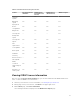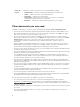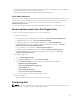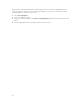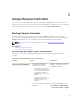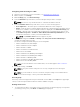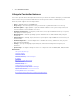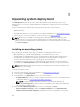Users Guide
Message Cause Resolution
Lifecycle Controller Update
Required
• The embedded device that has
a backup of the product may
contain corrupted data.
Enable Lifecycle Controller. For
more information, see Enabling
Lifecycle Controller.
• Ungracefully exits Lifecycle
Controller for three
consecutive times if one of the
following conditions occur:
– three consecutive
unsuccessful attempts to
enter USC.
– three consecutive
unsuccessful attempts to
complete inventory
collection.
– three consecutive
unsuccessful attempts to
perform tasks in Automated
Task applications.
Enable Lifecycle Controller. For
more information, see Enabling
Lifecycle Controller.
Lifecycle Controller not
available
Another process is using iDRAC. Wait for 30 minutes for the current
process to complete, restart the
system, and then retry. You can
use the iDRAC GUI to check the
job queue and the status.
Related Links
Disabling Lifecycle Controller
Enabling Lifecycle Controller
To enable access to Lifecycle Controller during system startup:
1. Press <F2> during POST.
The System Setup Main Menu page is displayed.
2. Select iDRAC Settings.
The iDRAC Settings page is displayed.
3. Select Lifecycle Controller.
4. Under Lifecycle Controller, select Enabled.
5. On the System Setup Main Menu page, select Finish to save the settings.
6. Select Yes to restart the system.
Disabling Lifecycle Controller
To disable access to Lifecycle Controller at system startup:
1. Press <F2> during POST.
The System Setup Main Menu page is displayed.
2. Select iDRAC Settings.
The iDRAC Settings page is displayed.
3. Select Lifecycle Controller.
16