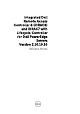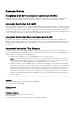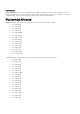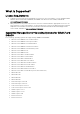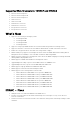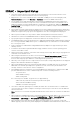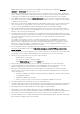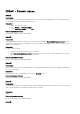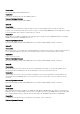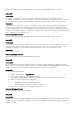Release Notes
iDRAC - Important Notes
• Lifecycle Controller features such as Auto Discovery and vFlash are now licensed. Install the correct
licenses for Lifecycle Controller Remote Services to work properly.
• Only if there is one or more network interface cards (NDC or LOM) present on the managed system,
Network Devices
appears under
Overview
->
Hardware
section in the iDRAC web interface.
• For the virtual console and virtual media to function properly, iDRAC8 web URL must be added to the
Local Intranet site list and the security level for the Local Intranet zone must be set to Medium-Low. In
addition, if Virtual Console and Virtual Media are configured to use Java plug-in, disable the
Enhanced
Security Mode
in Internet Explorer. If this is not possible, then in iDRAC8, configure Virtual Console to use
the ActiveX plug-in.
• If the instant messenger is launched in the Virtual Console viewer with ActiveX native plug-in and another
application is started (example Notepad, WordPad, and so on) without minimizing the Virtual Console, the
instant messenger box also pops-up on other applications. This does not happen with Java plug-in.
• When a system is in POST, it is not possible to attach a vFlash partition as the first boot device.
• Virtual Console Viewer from iDRAC8 Web interface terminates when the managed system is restarted.
• A pop-up message is not displayed to confirm if test emails are successfully sent or not.
• For iDRAC8 Enterprise, when the Virtual Console is disabled and Virtual Media is disabled and/or detached,
the console port (default: 5900) remains open. For iDRAC8 Express (no Virtual Console or Virtual Media)
the console port is open.
• If auto-negotiation is enabled while setting iDRAC8 network, 1 Gbps is not supported and you cannot
manually select it.
• A USB device mounted through Virtual Media in floppy emulation mode for a Linux operating system
shows as a removable volume.
• During system power operations, if the video mode changes, the message "Out of range" may appear for a
short while on the Virtual Console.
• When using the Virtual Console in native console mode with
Pass all keystrokes to server
disabled in
Internet Explorer versions 8 and 9, if an F1/F2 prompt is encountered, pressing F1 displays the Virtual
Console online help pop-up in addition to continuing with the system boot.
• When any of the storage enclosure components are removed, the corresponding details are not displayed.
Only the name and status attributes are displayed.
• When certain RAID operations are requested using WS-MAN on non-RAID cards such as, the Dell SAS
6Gbs HBA or the Internal Tape Adapter, the operation succeeds, however the job fails with the error
message "Unable to locate device in current configuration".
• If the iDRAC8 network is configured to use a shared LOM and the spanning tree is enabled on the LOM
port, WS-MAN and remote service commands may time-out in the following scenarios:
- At system reboot
- When CSIOR is running
- While entering SSM
The connectivity lost is variable. In typical cases, it is approximately:
- 40 seconds at system reboot and varies per NIC or link speed
- 20 seconds when CSIOR is running
- 40-60 seconds while entering SSM
• The reason is that when spanning tree is enabled, the switch does not allow the link to re-establish the
connection after a reset until it completes checking for network loops. Server reboots reset the NIC and
disconnects the link.
Note
: This does not occur while using dedicated NIC because server reboots do not affect the dedicated
NIC.
• When logging in to iDRAC8 web interface using Internet Explorer 9 and IPv6 address, the connection may
not succeed. To resolve this, make sure that in
Internet Explorer
->
Tools
->
Internet Options
->
Connections
->
LAN Settings
, the
Use automatic configuration script
option is cleared.
• On PowerEdge systems with cabled power supply units installed (that is, PSUs which do not provide
PMBus support), power values may still be displayed in the iDRAC8 web and LCD interfaces. Due to lack of