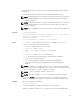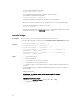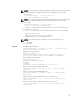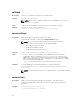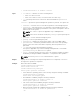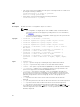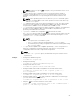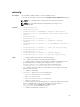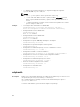Reference Guide
• Turn off the server 16 from CMC, when the power is already turned off on that server
by using the following command:
racadm serveraction -m server-16 powerdown
Server is already powered OFF.
• Power action on all servers by using the following command:
racadm serveraction -a powerup
set
Description Modifies the value of configuration objects on a device.
NOTE:
• For configuration of staged objects such as BIOS or NIC, commit and reboot
job creation must be used to apply the pending values. For more information,
see jobqueue.
• To run this subcommand for configuration xml file type, the Lifecycle Contoller
version 1.1 or later is required.
Synopsis
• racadm set -f <filename> [--continue]
• racadm set <FQDD Alias>.<group>.<index>.<object> <value>
• racadm set <FQDD Alias>.<group>.<object> <value>
• racadm set <FQDD Alias>.<group>.<index>.<object> <value>
• racadm set -f <filename> -t xml -u myuser -p xxx -l <CIFS or
NFS share>
• racadm set –f <filename> -t <filetype> -u <username> -p
<password> -l <CIFS or NFS share> --preview
• racadm set -f <filename> -t <filetype> -u <username> -p
<password> -l <CIFS or NFS share> -c <FQDD>
• racadm set -f <filename> -t <filetype> -u <username> -p
<password> -l <CIFS or NFS share> -c <FQDD>, <FQDD>, <FQDD>,
<FQDD>
Input
• <FQDD Alias>
• <group> — Specifies the group containing the object that must be written.
• <object> — Specifies the object name of the value that must be written.
• <index> — This option is specified where FQDD Aliases or Groups must be indexed.
• -f <filename> — Enables set to configure the device from a specified file. This
option is not supported in the Firmware RACADM interface.
• --continue — This option is used with –f only. If configuration through file is
unsuccessful for a group, then configuration continues with the next group in the
file. If this option is not used, then configuration stops when it is unsuccessful for a
particular group. After the unsuccessful group, the rest of the groups are not
configured.
• -u — Specifies user name of the remote share from where the file must be
imported.
• -p — Specifies password for the remote share from where the file must be imported.
• -l — Specifies network share location from where the file must be imported.
• -t — Specifies the file type that must be imported. Valid values are xml and ini.
These values are case-insensitive.
ini imports the legacy configuration file. The ini file
cannot be imported from a remote share. If -t is not specified, the ini file format
(default) is imported.
86