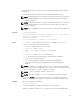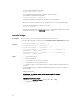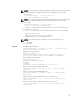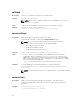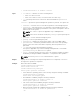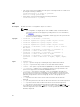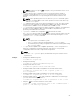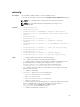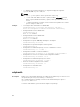Reference Guide
NOTE: Use a forward slash (/) when providing the image location. If backward slash
(\) is used, override the backward slash for the command to run successfully.
For example:
racadm remoteimage -c -u user -p xxx -l /\/
\192.168.0/\CommonShare/\diskette
NOTE: Use a forward slash (/) when providing the image location. If backward slash
(\) is used, override the backward slash for the command to run successfully.
For example:
racadm remoteimage -c -u user -p xxx -l /\/
\192.168.0/\CommonShare/\diskette.img
• -e — Deploys a remote image. The first boot device is set to the shared image and
the server is set to reboot.
• -m <module> — Specifies the server to deploy the image to one of the following:
– sever–<n>, where n=1–16
– server–<nx> where n=1–8; x=a, b, c, d (lower case)
• -a — Applies options for slots for all present servers.
NOTE: The following options only apply to connect and deploy actions
• -u — Username
• -p — Password
Example
• Configure a Remote image.
racadm remoteimage -c -u "user" -p "xxx" -l //shrloc/foo.iso
Remote Image is now Configured
• Disable Remote File Sharing.
racadm remoteimage -d
Disable Remote File Started. Please check status using -s
option to know Remote File Share is ENABLED or DISABLED.
• Check Remote File Share status.
racadm remoteimage -s
Remote File Share is Enabled
UserName
Password
ShareName //192.168.0/xxxx/dtk_3.3_73_Linux.iso
• Deploy a remote image on iDRAC CIFS Share.
racadm remoteimage -c -u admin -p xxx -l //192.168.0/dev/
floppy.img
• Deploy a remote image on iDRAC NFS Share.
racadm remoteimage -c -u admin -p xxx -l '//192.168.0/dev/
floppy.img'
• Deploy a remote image on iDRAC CIFS share for all the servers.
racadm remoteimage -c -a -l '//192.168.0/dev/floppy.img' -u
admin -p xxx
• Deploy a remote image on iDRAC NFS share for all the servers.
racadm remoteimage -c -a -l '192.168.0:/dev/floppy.img' -u
admin -p xxx
83